Olympus VersaMouse User's Manual
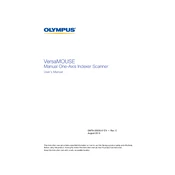
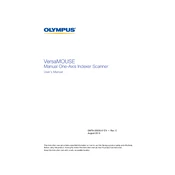
To connect the Olympus VersaMouse, plug the USB connector into an available USB port on your computer. The device should be automatically recognized and drivers installed if necessary.
First, check the USB connection and ensure it is securely plugged in. Try connecting to a different USB port. If the issue persists, restart your computer and verify that the device appears in the device manager.
Download and install the Olympus Mouse Software from the official website. Use the software to reassign button functions according to your preference.
Regularly clean the mouse surface with a soft, damp cloth. Ensure the optical sensor is free from dust and debris. Avoid using harsh chemicals or abrasives.
The Olympus VersaMouse is compatible with Windows, macOS, and Linux. For full functionality, ensure you have the latest drivers for your specific OS.
Access the mouse settings through the control panel or system preferences on your computer. Adjust the pointer speed or DPI settings as desired.
Check for any obstructions around the scroll wheel. Clean it with compressed air. If the issue persists, reinstall the mouse drivers.
Yes, the Olympus VersaMouse is equipped with high-precision sensors suitable for gaming. Customize button assignments via the Olympus Mouse Software for optimal gaming performance.
Visit the Olympus official website to check for firmware updates. Follow the provided instructions to download and install the latest firmware version.
Ensure the mouse is used on a suitable surface. Clean the optical sensor with a soft cloth. If problems continue, recalibrate the mouse using the Olympus Mouse Software.