Olympus OmniScan MXE User's Manual
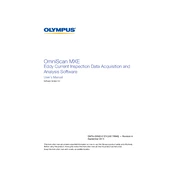
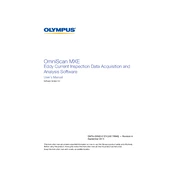
To perform a basic calibration on the Olympus OmniScan MXE, navigate to the calibration menu, select the appropriate probe and block, and follow the on-screen instructions to adjust the calibration settings.
If the OmniScan MXE is not powering on, ensure that the battery is charged and properly connected. Check the power cable and connections, and try resetting the device by holding the power button for 10 seconds.
To update the firmware, download the latest version from the Olympus website, transfer it to a USB drive, and insert the drive into the OmniScan MXE. Follow the on-screen instructions to complete the update.
To clean the OmniScan MXE, use a soft, damp cloth to wipe the exterior surfaces. Avoid using harsh chemicals or solvents. Regularly inspect connectors and cables for wear and replace them as necessary.
To export data, connect the OmniScan MXE to a computer via USB, navigate to the data management menu, and select the files you wish to transfer. Follow the prompts to complete the export process.
If the OmniScan MXE shows inconsistent readings, verify the probe connection, ensure proper calibration, and check for any software errors. Re-calibrate if necessary and consult the manual for further troubleshooting tips.
To perform a self-diagnostic test, access the diagnostics menu on the OmniScan MXE and select the self-test option. Follow the instructions to complete the test and review the results for any issues.
If the touchscreen is unresponsive, try cleaning the screen with a soft cloth, ensure no moisture is present, and reboot the device. If the issue persists, contact Olympus support for further assistance.
The OmniScan MXE is designed for use within specified temperature ranges. Refer to the user manual for exact operating conditions to ensure optimal performance and avoid damage.
To reset the OmniScan MXE to factory settings, navigate to the system settings menu, select 'Factory Reset', and follow the prompts. This will erase all user data and restore original configurations.