Olympus HST-Lite User's Manual
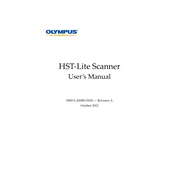
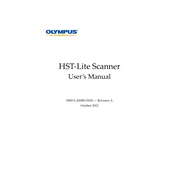
To set up the Olympus HST-Lite, connect the power adapter to the device, then plug it into an electrical outlet. Ensure that all necessary cables are connected to the appropriate ports. Power on the device and follow the on-screen instructions for initial configuration.
First, ensure that the power adapter is securely connected to both the device and the electrical outlet. Check for any visible damage to the power cable. If the device still does not power on, try a different power outlet or contact Olympus support for further assistance.
To update the firmware, visit the Olympus official website and download the latest firmware version for the HST-Lite. Connect the device to your computer via USB, then follow the instructions provided in the firmware update package to complete the installation.
Regularly clean the device using a soft, dry cloth. Ensure that all ventilation ports are free of dust and debris. Periodically check cables and connectors for signs of wear and replace them as needed. It's also advisable to back up any important data stored on the device.
To reset the device to factory settings, navigate to the settings menu, select 'System,' and then choose 'Factory Reset.' Confirm the action and wait for the process to complete. Note that this will erase all user data and settings.
Ensure that the device is placed in a well-ventilated area and that all ventilation ports are unobstructed. If overheating persists, power off the device and allow it to cool down before resuming use. Consider using a cooling pad if necessary.
Yes, the Olympus HST-Lite can connect to a wireless network. Access the network settings menu, select 'Wi-Fi,' and choose the desired network. Enter the network password if prompted to establish the connection.
Start by checking the network settings to ensure you are connected to the correct network. Restart the device and the router. If issues persist, try updating the device’s firmware or contact technical support for detailed assistance.
Compatible accessories include external USB drives, HDMI cables for display connection, and compatible Olympus lenses and mounts for camera models. For a full list, refer to the product manual or the Olympus website.
Use a blower to remove dust from the lens surface, then gently wipe the lens with a microfiber cloth. For stubborn smudges, use a lens cleaning solution applied to the cloth, not directly on the lens.