Olympus OmniScan MXU v2 User's Manual
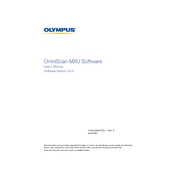
10-001244-01EN Rev. 3 June 2021
OmniScan MXU Software Users Manual Software Version 5.6.0
This instruction manual contains essential information on how to use this Olympus product safely and effectively. Before using this product, thoroughly review this instruction manual. Use the product as instructed. Keep this instruction manual in a safe, accessible location.
Olympus Scientific Solutions Americas, 48 Woerd Avenue, Waltham, MA 02453, USA
Copyright 2020, 2021 by Olympus. All rights reserved. No part of this publication may be reproduced, translated, or distributed without the express written permission of Olympus.
This document was prepared with particular attention to usage to ensure the accuracy of the information contained therein, and corresponds to the version of the product manufactured prior to the date appearing on the title page. There could, however, be some differences between the manual and the product if the product was modified thereafter.
The information contained in this document is subject to change without notice.
Software version 5.6.0 Part number: 10-001244-01EN Rev. 3 June 2021
Printed in Canada
All brands are trademarks or registered trademarks of their respective owners and third party entities.
10-001244-01EN, Rev. 3, June 2021
Table of Contents
List of Abbreviations ...................................................................................... vii
Important Information Please Read Before Use ..................................... 1 Intended Use .......................................................................................................................... 1 Instruction Manual ................................................................................................................ 1 Instrument Compatibility ..................................................................................................... 2 Safety Symbols ....................................................................................................................... 2 Safety Signal Words .............................................................................................................. 3 Note Signal Words ................................................................................................................ 3 Safety ....................................................................................................................................... 4 Warnings ................................................................................................................................. 4 Warranty Information ........................................................................................................... 4 Technical Support .................................................................................................................. 5
Introduction ........................................................................................................ 7 Other Relevant Olympus Documents ................................................................................. 7
1. Instrument Overview .................................................................................. 9 1.1 Turning On and Off the OmniScan X3 .................................................................. 11 1.2 Installing Software .................................................................................................... 14 1.3 Preferences ................................................................................................................. 14 1.4 Main Controls ............................................................................................................ 14 1.5 Function Keys ............................................................................................................ 15 1.6 Indicators ................................................................................................................... 15
2. OmniScan Interface ................................................................................... 17 2.1 OmniScan MXU Software Navigation ................................................................... 18 2.2 Gain ............................................................................................................................. 20 2.3 Status Indicators ........................................................................................................ 21
Table of Contents
iii
10-001244-01EN, Rev. 3, June 2021
2.4 Battery Status Indicators .......................................................................................... 22 2.5 Data Screen ................................................................................................................ 24 2.6 Using the Touch Screen ............................................................................................ 29
2.6.1 Entering or Editing Values ............................................................................ 30 2.6.2 Using the Zoom, Pan, Gates, and Print Screen .......................................... 31 2.6.3 Pop-Up Buttons and Menus ......................................................................... 33
2.7 Main Menu Organization ........................................................................................ 34 2.7.1 UT Settings ...................................................................................................... 36
2.7.1.1 General .................................................................................................. 36 2.7.1.2 Pulser ..................................................................................................... 37 2.7.1.3 Receiver ................................................................................................. 40 2.7.1.4 Beam ...................................................................................................... 43 2.7.1.5 Advanced .............................................................................................. 45
2.7.2 TFM Settings ................................................................................................... 47 2.7.2.1 General .................................................................................................. 47 2.7.2.2 Pulser ..................................................................................................... 48 2.7.2.3 Zone ....................................................................................................... 50 2.7.2.4 Advanced .............................................................................................. 51
2.7.3 Gates & Alarms PA ........................................................................................ 52 2.7.3.1 Gate Main ............................................................................................. 52 2.7.3.2 Gate Advanced ..................................................................................... 55 2.7.3.3 Thickness .............................................................................................. 57
2.7.4 Scan .................................................................................................................. 58 2.7.4.1 Inspection ............................................................................................. 58 2.7.4.2 Encoder Configuration ....................................................................... 60 2.7.4.3 Area ....................................................................................................... 63 2.7.4.4 Digital Inputs ....................................................................................... 64
2.7.5 Probe & Part .................................................................................................... 65 2.7.5.1 Position ................................................................................................. 65 2.7.5.2 Part ......................................................................................................... 66 2.7.5.3 Probe & Wedge Manager ................................................................... 67 2.7.5.4 Weld or Custom Overlay .................................................................... 67
2.7.6 Focal Laws ....................................................................................................... 68 2.7.6.1 Aperture ................................................................................................ 68 2.7.6.2 Beam ...................................................................................................... 69
2.7.7 Measurements ................................................................................................. 69 Cursors ................................................................................................................. 69
2.7.8 Display ............................................................................................................. 71 2.7.8.1 Compliance ........................................................................................... 71 2.7.8.2 Overlay .................................................................................................. 73 2.7.8.3 Data Source ........................................................................................... 73 2.7.8.4 Grid ........................................................................................................ 74
Table of Contents
iv
10-001244-01EN, Rev. 3, June 2021
2.7.8.5 Cursors .................................................................................................. 74 2.7.8.6 Default Zoom ....................................................................................... 75
2.7.9 Preferences ...................................................................................................... 76 Date & Time ........................................................................................................... 76
2.7.10 Regional ........................................................................................................... 77 2.7.11 Data .................................................................................................................. 78 2.7.12 Network ........................................................................................................... 78 2.7.13 System .............................................................................................................. 80 2.7.14 About ............................................................................................................... 80
2.8 View Menu ................................................................................................................. 82 2.9 Changing the Color Palettes .................................................................................... 85 2.10 Files ............................................................................................................................. 86 2.11 Readings ..................................................................................................................... 89
2.11.0.1 Gate Category Reading ...................................................................... 91 2.11.0.2 Positioning Category Reading .......................................................... 91 2.11.0.3 Cursor Category Readings ................................................................. 93 2.11.0.4 Corrosion .............................................................................................. 94 2.11.0.5 Immersion ............................................................................................ 95 2.11.0.6 Sizing ..................................................................................................... 96
2.11.1 Generic Reading Codes ................................................................................. 96 2.12 Rulers/Scales .............................................................................................................. 97 2.13 Acquisition Mode ..................................................................................................... 99
2.13.1 Inspection Mode ............................................................................................. 99 2.13.2 Analysis Mode .............................................................................................. 100
2.14 Outline Colors on Parameter Buttons .................................................................. 100 2.15 Compression (TOFD Only) ................................................................................... 100 2.16 High Definition (PA-UT Only) .............................................................................. 101 2.17 Shortcuts ................................................................................................................... 102 2.18 Export OmniPC .................................................................................................. 104
3. Scan Plan .................................................................................................... 107 3.1 Part and Weld .......................................................................................................... 108 3.2 Probes and Wedges ................................................................................................. 112 3.3 Groups ...................................................................................................................... 116
4. Calibration ................................................................................................. 121 4.1 Reflector Types ........................................................................................................ 123 4.2 Ultrasonic Calibration ............................................................................................ 123 4.3 TCG/DAC Calibration ............................................................................................ 130 4.4 Manage Points ......................................................................................................... 135 4.5 DGS Calibration ...................................................................................................... 137
Table of Contents
v
10-001244-01EN, Rev. 3, June 2021
4.6 TOFD Calibration .................................................................................................... 138 4.6.1 WD & PCS ..................................................................................................... 139 4.6.2 Wedge Delay ................................................................................................. 140 4.6.3 Encoder Calibration ..................................................................................... 141 4.6.4 Velocity and Wedge ..................................................................................... 141
5. Inspection .................................................................................................. 143 5.1 Setting the Reference Gain ..................................................................................... 143 5.2 Setting Up for an Inspection Using an Encoder ................................................. 144 5.3 Configuring the Indication Table .......................................................................... 145
6. Managing Files, Probes, Wedges, and Reports .................................. 147 6.1 Saving, Naming, and Opening Files .................................................................... 147 6.2 Using the File Manager .......................................................................................... 148 6.3 Probe & Wedge Manager ....................................................................................... 150 6.4 Reports ...................................................................................................................... 154
7. Total Focusing Method (TFM) .............................................................. 157 7.1 Acoustic Influence Map (AIM) ............................................................................. 158 7.2 TFM Settings ............................................................................................................ 158
8. Analysis ..................................................................................................... 161 OmniPC ............................................................................................................... 161
List of Figures ................................................................................................. 163
List of Tables ................................................................................................... 167
Table of Contents
vi
10-001244-01EN, Rev. 3, June 2021
List of Abbreviations
Acq. acquisition AIM acoustic influence map AOD axial outside diameter AWS American Welding Society BP band pass COD circumferential outside diameter CSC curved-surface correction DAC distance-amplitude correction DC direct current DGS distance gain size DHCP Dynamic Host Configuration Protocol DIN digital input DNS Domain Name System ERS equivalent reflector size FBH flat bottom hole FMC full matrix capture FSH full-screen height FW full wave HAZ heat-affected zone HP high pass HW- half wave negative HW+ half wave positive ID inside diameter IP internet protocol
List of Abbreviations
vii
10-001244-01EN, Rev. 3, June 2021
L Velocity longitudinal velocity LED light-emitting diode ML material loss ND no detection (of signal) NS no synchronization OD outside diameter P/C pitch-catch P/E pulse-echo PA phased array PRF pulse repetition frequency pts/L points per wavelenght for longitudinal wave pts/T points per wavelength for transversal wave PW pulse-width RF radio frequency RGD red, green, blue SDH side-drilled hole T Velocity transversal velocity TCG time-corrected gain TFM total focusing method USB Universal Serial Bus UT ultrasonic testing VPA virtual probe aperture
List of Abbreviations
viii
10-001244-01EN, Rev. 3, June 2021
Important Information Please Read Before Use
Intended Use
OmniScan MXU 5.6.0 software is for the OmniScan X3 flaw detector, which is used in nondestructive inspections on industrial and commercial materials.
Do not use the OmniScan X3 flaw detector for any purpose other than its intended use. It must never be used to inspect or examine human or animal body parts.
Instruction Manual
This instruction manual contains essential information on how to use this Olympus product safely and effectively. Before using this product, thoroughly review this instruction manual. Use the product as instructed.
Keep this instruction manual in a safe, accessible location.
WARNING
Important Information Please Read Before Use
1
10-001244-01EN, Rev. 3, June 2021
Some of the details of components and software images in this manual may differ from your instruments components or software display. However, the principles remain the same.
Instrument Compatibility
Always use equipment and accessories that meet Olympus specifications. Using incompatible equipment could cause equipment malfunction and/or damage, or human injury.
Safety Symbols
The following safety symbols might appear on the instrument and in the instruction manual:
General warning symbol This symbol is used to alert the user to potential hazards. All safety messages that follow this symbol shall be obeyed to avoid possible harm or material damage.
Shock hazard caution symbol This symbol is used to alert the user to potential electric shock hazards. All safety messages that follow this symbol shall be obeyed to avoid possible harm.
IMPORTANT
CAUTION
Important Information Please Read Before Use
2
10-001244-01EN, Rev. 3, June 2021
Safety Signal Words
The following safety signal word might appear in the documentation of the instrument:
The CAUTION signal word indicates a potentially hazardous situation. It calls attention to a procedure, practice, or the like that if not correctly performed or adhered to may result in minor or moderate personal injury, material damage, particularly to the product, destruction of part or all of the product, or loss of data. Do not proceed beyond a CAUTION signal word until the indicated conditions are fully understood and met.
Note Signal Words
The following note signal words could appear in the documentation of the instrument:
The IMPORTANT signal word calls attention to a note that provides information that is important or essential to the completion of a task.
The NOTE signal word calls attention to an operating procedure, practice, or the like, that requires special attention. A note also denotes related parenthetical information that is useful, but not imperative.
The TIP signal word calls attention to a type of note that helps you apply the techniques and procedures described in the manual to your specific needs, or that provides hints on how to effectively use the capabilities of the product.
CAUTION
IMPORTANT
NOTE
TIP
Important Information Please Read Before Use
3
10-001244-01EN, Rev. 3, June 2021
Safety
Before turning on the instrument, verify that the correct safety precautions have been taken (see the following warnings). In addition, note the external markings on the instrument, which are described under Safety Symbols.
Warnings
General Warnings
Carefully read the instructions contained in this instruction manual and in the OmniScan X3 Users Manual prior to turning on the instrument.
Keep this instruction manual in a safe place for further reference. Follow the installation and operation procedures. It is imperative to respect the safety warnings on the instrument and in the
instruction manuals. If the equipment is used in a manner not specified by the manufacturer, the
protection provided by the equipment could be impaired.
Warranty Information
Olympus guarantees your Olympus product to be free from defects in materials and workmanship for a specific period, and in accordance with conditions specified in the Olympus Scientific Solutions Americas Inc. Terms and Conditions available at http://www.olympus-ims.com/en/terms/.
The Olympus warranty only covers equipment that has been used in a proper manner, as described in this instruction manual, and that has not been subjected to excessive abuse, attempted unauthorized repair, or modification.
Inspect materials thoroughly on receipt for evidence of external or internal damage that might have occurred during shipment. Immediately notify the carrier making the delivery of any damage, because the carrier is normally liable for damage during
WARNING
Important Information Please Read Before Use
4
10-001244-01EN, Rev. 3, June 2021
shipment. Retain packing materials, waybills, and other shipping documentation needed in order to file a damage claim. After notifying the carrier, contact Olympus for assistance with the damage claim and equipment replacement, if necessary.
This instruction manual explains the proper operation of your Olympus product. The information contained herein is intended solely as a teaching aid, and shall not be used in any particular application without independent testing and/or verification by the operator or the supervisor. Such independent verification of procedures becomes increasingly important as the criticality of the application increases. For this reason, Olympus makes no warranty, expressed or implied, that the techniques, examples, or procedures described herein are consistent with industry standards, nor that they meet the requirements of any particular application.
Olympus reserves the right to modify any product without incurring the responsibility for modifying previously manufactured products.
Technical Support
Olympus is firmly committed to providing the highest level of customer service and product support. If you experience any difficulties when using our product, or if it fails to operate as described in the documentation, first consult the users manual, and then, if you are still in need of assistance, contact our After-Sales Service. To locate the nearest service center, visit the Service Centers page at: http://www.olympus- ims.com.
Important Information Please Read Before Use
5
10-001244-01EN, Rev. 3, June 2021
Important Information Please Read Before Use
6
10-001244-01EN, Rev. 3, June 2021
Introduction
The OmniScan MXU 5.6.0 software runs on the innovative, portable OmniScan X3 flaw detector. Its ultrasonic inspection functions make it suitable for numerous nondestructive testing applications. The software combines conventional ultrasonic testing (UT), phased array (PA), and total focusing method (TFM) operation modes.
Other Relevant Olympus Documents
In addition to this document, several other Olympus documents are relevant to the OmniScan X3 flaw detector operation:
OmniScan X3 Users Manual Provides a detailed description of the OmniScan X3 flaw detector. Refer to this document for operating instructions, maintenance, connections, specifications, and typical accessories.
OmniScan X3 Getting Started A short leaflet containing essential information on how to quickly start operating the OmniScan X3 flaw detector.
Introduction
7
10-001244-01EN, Rev. 3, June 2021
Introduction
8
10-001244-01EN, Rev. 3, June 2021
1. Instrument Overview
The OmniScan X3 flaw detector features front panel controls for easy and efficient operation of the OmniScan MXU software. Figure 1-1 on page 10 shows the OmniScan X3 front panel and the available controls and indicators.
In this document, hardware controls that you press to activate are referred to as keys. The term button is reserved for software controls.
NOTE
Instrument Overview
9
10-001244-01EN, Rev. 3, June 2021
Figure 1-1 Front panel controls of the OmniScan X3 flaw detector
Table 1 Front control panel controls description
Item Number Description
1 Display touch screen
2 Alarm indicator lights
3 Help key
4 Main controls: Accept key, Cancel key, and scroll knob
5 Zoom key
6 Play key
7 Pause key
8 Save key
Chapter 1
10
10-001244-01EN, Rev. 3, June 2021
1.1 Turning On and Off the OmniScan X3
This section explains how to turn on and off the OmniScan X3 flaw detector. The OmniScan MXU software shuts down automatically when you turn off the OmniScan X3 flaw detector.
To turn on the OmniScan X3
1. Press and hold the Power key ( ) for one second. The system starts up, performs a memory check, and the launch screen appears (Figure 1-2 on page 12).
If the system encounters a problem during the start-up phase, the power indicator light indicates the nature of the problem using a color code (for details, refer to the OmniScan X3 Users Manual).
9 Power key
10 Power indicator key
11 Acquisition indicator light
Table 1 Front control panel controls description (continued)
Item Number Description
NOTE
Instrument Overview
11
10-001244-01EN, Rev. 3, June 2021
Figure 1-2 Launcher screen example
2. Tap to start the desired application and/or to configure the following: OmniScan Launcher (applications)if more than one application is
available. The compatible file type has the .wrp file extension.
OMNISCAN X3 (hard drive)a series of buttons appears on the screen. To delete an application, tap and hold it until a message confirms the deletion. Applications must be on the hard drive to be executed.
REMOVABLE DRIVEdisplayed only if a USB key or SD card is connected. Tap on an application to transfer it to the hard drive.
CLOUDdisplayed only if the CLOUD CONNECT is configured. This option gives you access to the official version of the system (MXU, System Update and Probe_Wedge Update). Tap on an application to transfer it to the hard drive.
WIRELESSTo activate the WIRELESS function, you need to plug the wireless LAN dongle into the instrument and, in the Wireless Properties, check the Wireless Enabled option and select and configure your wireless Internet network.
CLOUD CONNECTTo activate CLOUD CONNECT, you must enable the WIRELESS option. Tap CLOUD CONNECT, check
Chapter 1
12
10-001244-01EN, Rev. 3, June 2021
Enable in the Cloud Settings, and make sure that the Ready and Enable statuses are Yes.
The information button shows the installed versions of the Platform Compatibility, Low Level, and System.
AUTO-BOOTThis toggle ON/OFF sets the OmniScan X3 flaw detector to automatically boot up using the selected application (OmniScan X.X) on subsequent start-ups.
LanguageThis option enables you to change the language of the software. You must change the language before starting the application.
Keyboard Layout This option enables you to change the keyboard language of the software. You must change the keyboard language before starting the application.
If you always choose the same application, you can skip the application selection step for future restarts by selecting Always boot the selected application below the software buttons. To regain the ability to choose the application at start-up, select Preferences > System, and then Manual boot.
To turn off the OmniScan X3
1. Press and hold the Power key ( ) for 3 seconds. 2. Tap the Shut Down button on the confirmation window to turn off the
OmniScan X3 flaw detector.
If the OmniScan X3 does not react after a short press of the Power key ( ) (or after selecting Shut Down), press and hold the Power key ( ) for at least five seconds. This initiates a power-down sequence. However, your setup will NOT be saved with this method.
Never attempt to turn off the OmniScan X3 flaw detector by removing all power sources, because this could cause a faulty start-up the next time you turn it on.
IMPORTANT
CAUTION
Instrument Overview
13
10-001244-01EN, Rev. 3, June 2021
1.2 Installing Software
The OmniScan MXU software can easily be updated. You can download the latest MXU software version at: https://www.olympus-ims.com/en/service-and- support/downloads/ or by using the CLOUD option. From the Internet, extract the contents of the *.zip file on a USB key or SD card, and then insert it into the OmniScan X3 instrument. From the CLOUD, select the application to copy to the instrument. On the launcher screen, tap the inserted media folder and select the application to copy to the instrument. After the copying has been completed, the newly installed software appears in the OmniScan X3 main folder.
1.3 Preferences
Set your system preferences on the > Preferences menu. For example, you can set the date and time (recorded along with acquired data), length measurement units (millimeters or inches), and digital inputs (DIN keys assigned to inputs).
1.4 Main Controls
The three main controls shown in Table 2 on page 14 enable full operation of the OmniScan MXU software.
Table 2 Main controls for OmniScan X3 flaw detector
Image Name Description
Scroll knob
Rotate the scroll knob clockwise or counterclockwise to select a desired software button, or change a parameter value.
Accept key
Press the Accept key to activate the current selection, and move to the next level in the menu hierarchy. In an alphanumeric parameter value field, pressing the Accept key twice (or tapping the parameter twice) opens the software keyboard.
Chapter 1
14
10-001244-01EN, Rev. 3, June 2021
1.5 Function Keys
The function keys are located on the keypad on the right side of the OmniScan X3 front panel (Figure 1-1 on page 10). Table 3 on page 15 summarizes how to use the function keys to activate different software functions.
1.6 Indicators
There are three types of LED indicators on the instrument front panel that turn on, off, and flash different colors (Figure 1-1 on page 10):
Cancel key
Press the Cancel key to cancel the current selection, and return to the previous level in the menu hierarchy.
Table 3 Key functions for OmniScan X3 flaw detector
Image Name Function
Zoom Used to enter and exit Zoom mode. For details, see Using the Zoom, Pan, Gates, and Print Screen on page 31.
Play Used to restart the inspection data acquisition, and/or the encoders, depending on the configuration on the Scan > Inspection menu.
Pause Used to toggle between the inspection and analysis modes.
Save Used to save the report, data, or image, depending on the configuration on the File name menu.
Table 2 Main controls for OmniScan X3 flaw detector (continued)
Image Name Description
Instrument Overview
15
10-001244-01EN, Rev. 3, June 2021
Power LEDgreen if instrument is on, but flashes red during a critical power situation. (Refer to the OmniScan X3 Users Manual for full status descriptions, for example, orange states during charging.)
Acquisition LEDturns orange during analysis mode and off during inspection. Alarm LEDs (3)turn red when an associated (gate) alarm is triggered.
Chapter 1
16
10-001244-01EN, Rev. 3, June 2021
2. OmniScan Interface
The main components of the OmniScan MXU software user interface are shown in Figure 2-1 on page 17.
Figure 2-1 OmniScan MXU interface components
OmniScan Interface
17
10-001244-01EN, Rev. 3, June 2021
In this manual, the OmniScan MXU software screen images are displayed using the default color scheme, which is designed for indoor use. However, an alternative color scheme is available for outdoor operations in version 5.1 (see Preferences on page 14).
2.1 OmniScan MXU Software Navigation
Figure 2-2 on page 19 shows the three menu levels of the OmniScan MXU software, and describes the syntax used throughout this manual to systematically select the menu and submenu, and to optionally enter or select a parameter value. For example,
> Gates & Alarms > Gate Main > Start signifies that you first select the Main menu, then Gates/Alarms menu, followed by Gate Main submenu, and finally the Start parameter.
Table 4 OmniScan MXU interface components
Item Number Description
1 Main menu
2 File menu
3 Status indicator
4 Focal LawGroups menu
5 Layout menu
6 View menu
7 Readings menu (scroll for more)
8 Ruler (scale)
9 Data screen
NOTE
Chapter 2
18
10-001244-01EN, Rev. 3, June 2021
Figure 2-2 Menu hierarchy and identification syntax
The menu temporarily appears horizontally over the data screen area, with submenu selections to the right. When selected, the parameter submenu appears over the data screen. It is possible to scroll to another submenu using the arrow buttons ( ). The submenu can be hidden by tapping the close button ( ), or it can be pinned ( ) to the side of the screen (Figure 2-3 on page 20).
Menu > Submenu > Parameter value
OmniScan Interface
19
10-001244-01EN, Rev. 3, June 2021
Figure 2-3 Scroll and reposition a parameter submenu
2.2 Gain
The gain value that is applied to the signal is an important parameter. The gain value applied to all focal laws appears in the upper-left corner of the screen. Figure 2-4 on page 20 shows the information displayed in the Gain value field.
Figure 2-4 Gain value field
The Gain value field presents two values after the UT Settings > Advanced > Reference dB parameter is turned On (in TFM, Reference dB is turned on in TFM Settings > General). Setting Reference dB to On freezes the current gain value
Scroll to another submenu
Tap pin to reposition
Gain units
Reference gain value Adjustment gain
Chapter 2
20
10-001244-01EN, Rev. 3, June 2021
as the reference gain. An adjustment gain value appears in order to show gain value changes. With an active reference, the gain applied to all focal laws is the total of the reference gain plus the adjustment gain.
2.3 Status Indicators
The current status of the OmniScan X3 flaw detector is indicated at the top of the screen (Figure 2-5 on page 21). Table 5 on page 21 provides a list of the status indicators and their meanings.
Figure 2-5 Example of the status indicators
Table 5 Status indicators and their meanings