Olympus Map User's Manual
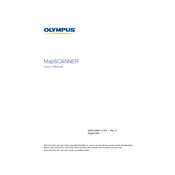
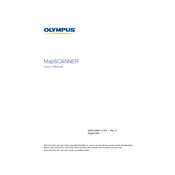
To calibrate the Olympus MapScanner, start by accessing the calibration settings from the main menu. Follow the on-screen instructions to perform a full calibration cycle, which includes aligning the scan head and adjusting sensor sensitivity. Ensure that the scanner is on a flat, stable surface and that no obstructions are present.
First, check that the power cable is securely connected to both the scanner and a functioning power outlet. Verify that the power switch is in the 'on' position. If the device still does not power on, inspect the fuse and replace it if necessary. If the problem persists, contact Olympus support for further assistance.
To clean the lenses, power off the scanner and unplug it from the power source. Use a microfiber cloth lightly moistened with lens cleaner to gently wipe the lenses. Avoid using abrasive materials or excessive pressure. Ensure the lenses are completely dry before powering the scanner back on.
Download the latest firmware version from the official Olympus website. Connect the scanner to your computer via USB and run the firmware update utility provided with the download. Follow the on-screen instructions to complete the update process, ensuring the scanner remains powered and connected throughout.
Store the Olympus MapScanner in a cool, dry place, away from direct sunlight and extreme temperatures. Use the original box or a padded case to protect it from dust and physical damage. Ensure the scanner is turned off and all cables are neatly coiled and stored.
Check for dust or debris on the scanner’s glass surface and clean if necessary. Ensure the document is placed correctly without wrinkles or folds. If the issue persists, perform a calibration as outlined in the user manual. For persistent problems, consult the technical support team.
The Olympus MapScanner is designed to handle a wide variety of documents, including maps, blueprints, and large-format drawings. It supports both monochrome and color scanning. Check the specifications for maximum size and thickness allowances.
To connect the scanner to a network, access the network settings via the control panel. Select the appropriate network type (wired or wireless) and enter the required credentials. Ensure that the scanner is within range of the network if using a wireless connection.
Yes, the Olympus MapScanner is compatible with various third-party scanning and image processing software. Ensure that the software supports the scanner's drivers and is configured correctly for optimal performance. Refer to the software documentation for integration instructions.
Regularly clean the scanner's glass surface and lenses to prevent image quality issues. Check for software and firmware updates periodically. Perform calibration checks at least once a month to ensure accuracy. Inspect cables and connections for wear and replace as necessary.