Olympus FocusData User's Manual
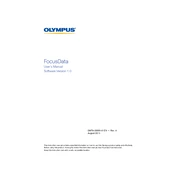
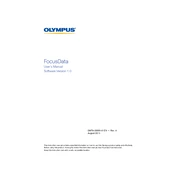
To connect Olympus FocusData to your computer, use the provided USB cable. Ensure that the device is powered on and that your computer recognizes it as a connected device. Install any necessary drivers if prompted.
First, check if the battery is charged. If not, connect it to the charger. If it still doesn't power on, try a different power outlet or cable. If the issue persists, consult the user manual or contact Olympus support.
Visit the official Olympus website to download the latest firmware update for FocusData. Follow the instructions provided on the website to install the update using the device's USB connection.
To calibrate Olympus FocusData, access the calibration settings through the main menu. Follow the on-screen instructions, ensuring the device is placed on a stable surface during calibration.
Connect the Olympus FocusData to your computer via USB. Once connected, open the device's storage on your computer and copy the required data files to your hard drive.
Regularly clean the device with a soft, dry cloth to prevent dust buildup. Ensure that all software is kept up to date, and inspect cables and connections for any signs of wear or damage.
Check all physical connections and ensure that drivers are up to date. Restart both the device and your computer. If problems persist, try using a different USB port or cable.
First, try a soft reset by holding down the power button until the device restarts. If this doesn't resolve the issue, remove the battery (if removable) and reinsert it before powering on the device again.
Yes, deleted data may be recoverable using data recovery software. Connect the device to your computer and use recovery software to attempt data retrieval. However, success is not guaranteed.
To perform a factory reset, navigate to the settings menu and select 'Restore Factory Settings'. Confirm your selection to reset the device to its original state. Note that this will erase all user data.