Oki Pro920WT User's Guide
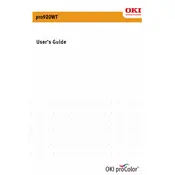
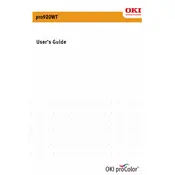
To set up your Oki Pro920WT printer, unpack the printer, install the toner cartridges and image drum, connect the printer to power and your computer, and install the necessary drivers from the Oki website.
First, check if the printer is properly connected and turned on. Ensure that there is no paper jam and that the printer has enough toner. Also, verify that the correct printer driver is installed and set as the default printer.
Access the printer menu, navigate to the color adjustment settings, and select the option for color calibration. Follow the on-screen instructions to complete the process.
Turn off the printer and open the front cover. Carefully remove any jammed paper, ensuring no pieces are left inside. Close the cover and turn the printer back on to resume printing.
Regularly clean the printer's exterior, replace toner cartridges when needed, clean the LED heads, and ensure the printer is free from dust and debris. Perform color calibrations periodically for accurate printing.
Open the top cover, remove the used toner cartridge by lifting it out, and insert a new cartridge into the slot. Close the cover and ensure the printer recognizes the new toner.
Access the printer's network settings through the control panel. Select the wireless setup wizard, choose your network, and enter the password to connect.
Perform a color calibration from the printer menu and ensure the correct media type is selected in the printer settings. Check if the toner cartridges are installed correctly and are not empty.
Visit the Oki support website, download the latest firmware for the Pro920WT, and follow the instructions provided to install the update via a USB connection.
For optimal print quality, use the paper settings that match the type and weight of the paper loaded. Access these settings through the printer driver's properties or the printer's control panel.