Oki C911 DICOM Embedded User's Guide
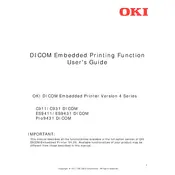
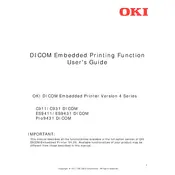
To connect the Oki C911 DICOM Embedded Printer to a network, ensure that the printer is powered on. Access the printer's control panel, navigate to the network settings, and configure the IP address, subnet mask, and gateway according to your network requirements. Save the settings and connect the network cable to the printer.
If the printer is not printing DICOM images correctly, check the DICOM settings on the printer to ensure they match the settings required by your imaging devices. Confirm that the printer is properly calibrated and that the correct media type and size are selected.
To perform a color calibration, access the printer's menu through the control panel. Navigate to the ‘Calibration’ section and follow the on-screen instructions. This process typically involves printing a test page and making adjustments based on the output.
Regular maintenance includes cleaning the printer, replacing the toner cartridges and image drums when needed, and ensuring that the printer firmware is up to date. Additionally, check and clean the fuser unit and transfer belt periodically.
Download the latest firmware from the Oki website. Connect the printer to your computer via USB or network, and use the Oki firmware update tool to apply the update by following the on-screen instructions.
To clear a paper jam, turn off the printer and open the relevant cover where the jam occurred. Carefully remove any jammed paper, ensuring that no pieces are left inside. Close the cover and turn the printer back on.
To improve print quality, ensure that you are using the recommended media type and that the printer settings match the media specifications. Perform a print head cleaning and color calibration if necessary. Also, check for any software updates that may enhance print performance.
While it is possible to use third-party toner cartridges, it is recommended to use genuine Oki toner cartridges to ensure optimal performance and to avoid potential issues with print quality and printer reliability.
Refer to the printer's user manual or the Oki website to identify the error code. Follow the troubleshooting steps provided for the specific error. If the issue persists, contact Oki support for further assistance.
To set up mobile printing, ensure that the printer is connected to the same network as your mobile device. Install the Oki mobile print app on your device, and follow the app instructions to add the printer and begin printing.