Oki C810 America User's Guide
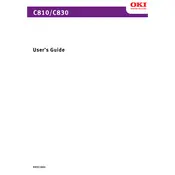
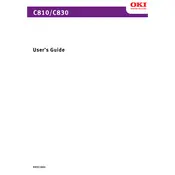
To perform a cold reset on the Oki C810 printer, turn off the printer. Then, hold down the "Online" button while turning the printer back on. Continue holding the button until the display shows "Resetting." This will reset the printer to factory settings.
First, open the top cover and remove the toner cartridges. Check for any jammed paper and gently pull it out. Then, open the lower cover and remove any paper stuck there. Reinstall the toner cartridges and close the covers.
Ensure that you are using the correct paper type and that it is loaded properly. You should also clean the LED heads and check the print resolution settings in the printer driver. Adjusting these settings may improve print quality.
Check the network cable connections and ensure that the printer is on the same network as your computer. Also, verify the network settings on the printer's control panel and restart the router if necessary.
Open the top cover and remove the used toner cartridge by pulling it out. Unpack the new toner cartridge and shake it gently to distribute the toner. Insert the new cartridge into the printer and close the cover securely.
Regular maintenance tasks include cleaning the LED heads, checking and replacing the toner and drum cartridges as needed, and ensuring that the printer firmware is up to date. Conduct these checks monthly for optimal performance.
Download the latest firmware from the Oki website. Connect the printer to the computer via USB, run the firmware update utility, and follow the on-screen instructions to complete the update process.
Check if the toner cartridges are empty or improperly installed. Ensure that the drum units are correctly seated. If the problem persists, perform a test print to determine if there is an internal issue.
Access the printer properties from your computer, navigate to the "Finishing" tab, and select "Print on Both Sides." Make sure to apply the changes and check the printer's manual to ensure correct paper handling.
Ensure the printer is placed in a well-ventilated area. Check for any obstructions around the vents and clean them if necessary. Also, make sure the printer is not placed in direct sunlight or near any heat sources.