Oki ML690 User's Guide
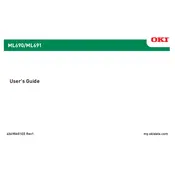
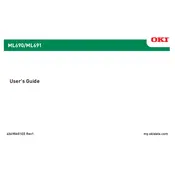
To load continuous paper in the Oki ML690, ensure the printer is turned off. Open the paper cover and adjust the paper feed knob to accommodate the width of the paper. Insert the paper into the rear slot, aligning it properly with the tractor pins. Close the paper cover and turn the printer on.
First, check the power cable connection to ensure it is securely plugged in. Verify that the outlet is working by testing it with another device. If the problem persists, inspect the printer's power switch and replace any blown fuses as necessary.
Turn off the printer and open the top cover. Gently remove any visible jammed paper, taking care not to tear it. Check the paper path for any obstructions and clear them. Once done, close the cover and power on the printer to resume printing.
Regularly check and clean the print head with a soft, lint-free cloth. Ensure the platen and paper path are free from dust and debris. Periodically lubricate moving parts and replace the ribbon as needed to maintain optimal print quality.
Ensure the printer is off. Open the top cover and locate the ribbon cartridge. Gently lift it out and dispose of it properly. Insert the new ribbon cartridge, making sure it clicks into place, and rotate the knob to tighten the ribbon. Close the cover and resume printing.
Poor print quality can be due to an old or worn-out ribbon. Check the ribbon for wear and replace it if necessary. Also, ensure the print head is clean and properly aligned. Adjust the print density settings in the printer software for better results.
To reset the Oki ML690 to factory settings, turn off the printer. Press and hold the 'LF' and 'FF' buttons while turning the printer back on. Continue holding the buttons until the printer performs a reset sequence, then release them.
Yes, the Oki ML690 supports USB printing. Connect the printer to your computer using a USB cable. Install the necessary drivers from the Oki website or the installation CD provided. Follow the on-screen instructions to complete the setup.
Ensure the ribbon cartridge is properly installed and not empty. Check the paper path for any obstructions. Verify that the document being printed is not blank, and ensure that the correct printer driver is installed and selected.
Misaligned text can result from incorrect paper alignment or print head positioning. Ensure that the paper is loaded straight and the print head is clean. Perform a print head alignment test and adjust settings as necessary in the printer's control panel.