Oki ML621 User's Guide
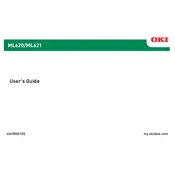
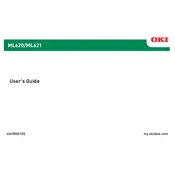
To load paper into the Oki ML621, open the paper tray cover, adjust the guides to fit the paper size, and insert the paper stack. Ensure the paper is aligned properly, then close the cover.
First, check the printer's connection to your computer and ensure it is powered on. Verify that there are no error messages on the display, and ensure that the correct printer driver is installed.
Turn off the printer and open the top cover. Remove the used ribbon cartridge by lifting it out, then insert the new cartridge, ensuring it clicks into place. Close the top cover and turn the printer back on.
Faded printouts usually indicate that the ribbon cartridge needs to be replaced. Ensure the cartridge is properly installed, and if the issue persists, consider cleaning the print head.
To perform a self-test, turn off the printer, press and hold the "LF" button, then turn the printer back on. Release the "LF" button when self-test printing begins.
Regular maintenance includes cleaning the printer exterior, removing dust from the paper path, and replacing the ribbon cartridge as needed. Periodically check for firmware updates.
Turn off the printer and gently remove any stuck paper. Open the top cover and check for small paper fragments. Once cleared, close the cover and turn the printer back on.
Unusual noises may indicate a mechanical issue. Check for obstructions in the paper path or foreign objects inside the printer. Ensure all components are properly seated.
The Oki ML621 can be connected to a network using an external print server. Follow the print server's instructions for network configuration and ensure the correct drivers are installed.
The Oki ML621 is compatible with various paper types, including continuous forms, labels, and card stock. Always use paper within the recommended weight and size specifications.