Oki Microline 395C User's Guide
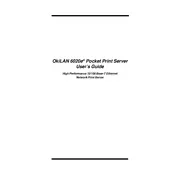
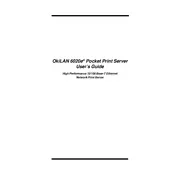
To install the Oki Microline 395C printer driver on Windows 10, download the latest driver from the official Oki website. Then, connect the printer to your computer via USB or parallel port. Open 'Devices and Printers' from the Control Panel, click 'Add a printer', and follow the on-screen instructions to complete the installation.
To troubleshoot paper jams, turn off the printer and carefully remove any jammed paper from the feed area. Ensure the paper is correctly aligned in the tray. Check for any obstructions in the paper path and ensure the paper type is compatible with the printer.
Regular maintenance for the Oki Microline 395C includes cleaning the printer head and platen with a soft, dry cloth, checking and clearing any dust or debris from the paper feed path, and replacing the ribbon cartridge when print quality diminishes.
If the Oki Microline 395C is not printing clearly, check if the ribbon cartridge is worn out or improperly installed. Replace the ribbon if necessary. Also, verify the print head alignment and ensure the paper is of suitable quality and type.
To change the ribbon, turn off the printer and open the top cover. Lift the used ribbon cartridge out and insert a new one, ensuring it snaps into place. Turn the ribbon feed knob to tighten the ribbon. Close the cover and resume printing.
If the printer is not responding, check the connection cables and ensure the printer is powered on. Restart both the printer and the computer. Verify that the correct printer driver is installed and selected as the default printer in your system settings.
To adjust the print head gap, locate the gap lever on the side of the printer. Move the lever to increase or decrease the gap based on the paper thickness. Refer to the user manual for specific settings related to different paper types.
Yes, the Oki Microline 395C is capable of printing on multi-part forms. Ensure the print head gap is adjusted to accommodate the form thickness, and feed the forms as per the instructions given in the printer's user manual.
To perform a self-test, turn off the printer and hold the 'LF/FF' button while turning the printer back on. Release the button once the printer starts printing a test page. This helps check the printer's operational status and print quality.
Misaligned printing can be caused by incorrect paper alignment, improper print head gap, or a worn ribbon. Ensure the paper is properly loaded, adjust the print head gap according to the paper thickness, and replace the ribbon if necessary.