Oki MC860n MFP America User's Guide
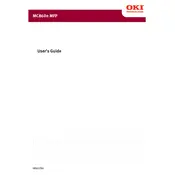
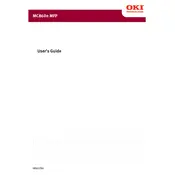
To set up the Oki MC860n MFP printer on a network, connect the printer to your network using an Ethernet cable. Access the printer's menu, navigate to network settings, and configure the IP address either manually or using DHCP. Install the printer drivers on your computer and select the network printer during setup.
First, ensure the printer is powered on and connected to the network. Check for any error messages on the printer's display. Verify that the printer driver is installed correctly on your computer. If necessary, restart both the printer and your computer.
To resolve paper jams, open the printer's covers and gently remove any jammed paper. Check all paper paths and trays for obstructions. Ensure that the paper is loaded correctly and that the paper type and size settings match the loaded paper.
To replace the toner cartridge, open the front cover of the printer. Carefully remove the old toner cartridge. Unpack the new toner cartridge and shake it gently from side to side. Install the new cartridge into the printer and close the front cover.
Regular maintenance for the Oki MC860n MFP includes cleaning the printer's exterior and interior, checking and replacing consumables like toner and drums as needed, and ensuring that the firmware and drivers are up-to-date.
To scan a document, place the document on the scanner glass or in the document feeder. Access the printer's scanning menu and select the desired scan settings. Start the scan process and save the scanned document to your computer or a USB drive.
If the printer is printing blank pages, check if the toner cartridge is empty or improperly installed. Ensure that the paper is loaded correctly and that the correct print settings are selected. Verify that the document is not blank.
To update the firmware, download the latest firmware from the Oki website. Connect the printer to your computer via USB or network. Use the provided firmware update tool to install the new firmware, following the on-screen instructions.
Yes, you can print from a mobile device by using a compatible app such as the Oki Mobile Print app. Ensure your printer and mobile device are connected to the same network. Follow the app's instructions to select and print documents.
To configure duplex printing, access the printer properties from your computer. In the print settings, select the option for double-sided or duplex printing. Ensure that the duplex unit is installed and properly configured on the printer.