Oki MC560n MFP America User's Guide
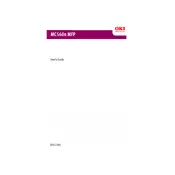
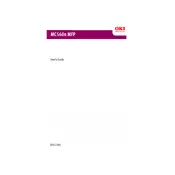
To clear a paper jam in the Oki MC560n, first turn off the printer and unplug it. Open the front cover and gently remove any jammed paper. Check the rear cover and any paper trays for additional jams. Once cleared, close all covers, plug the printer back in, and turn it on.
To replace the toner cartridge, open the top cover, remove the used cartridge, and install the new one by sliding it into the slot until it clicks into place. Ensure the color label on the cartridge matches the slot. Close the top cover when finished.
If the printer is printing blank pages, check if the toner cartridges are empty or improperly installed. Also, verify that the correct paper type is selected in the printer settings. If the issue persists, perform a printer reset and run a cleaning cycle.
The Oki MC560n does not have built-in wireless capabilities. To connect to a network, use an Ethernet cable to connect the printer to your router. Configure the network settings on the printer's control panel to ensure connectivity.
To improve print quality, ensure you're using the correct paper type and quality settings. Clean the LED heads and perform a calibration from the printer menu. Replace any low or defective toner cartridges.
If the printer does not recognize the toner cartridge, remove and reinstall it ensuring it's seated correctly. Check for any protective covers that might not have been removed. If the problem persists, try using a new cartridge or update the printer's firmware.
To perform a factory reset, navigate to the printer's menu, select 'Admin Setup', then 'Initialize', and choose 'Factory Defaults'. Confirm the reset when prompted. This will restore the printer to its original settings.
To reduce paper curling, ensure that you are using paper that is stored in a cool, dry place. Adjust the fuser temperature in the printer settings to a lower setting if necessary, and ensure the paper type is correctly set in the print settings.
Regular maintenance for the Oki MC560n includes cleaning the LED heads, emptying the waste toner regularly, and replacing the toner and drum units as needed. Additionally, perform regular firmware updates to ensure optimal performance.
To scan a document, place it on the scanner glass or in the document feeder. Use the printer's control panel to select 'Scan', choose your desired scan settings, and select the destination for the scanned document. Press 'Start' to begin scanning.