Oki MB460 MFP America User's Guide
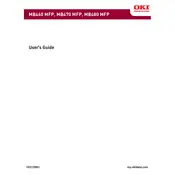
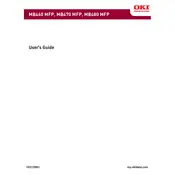
To set up your Oki MB460 MFP, first unpack the printer and remove all protective materials. Connect it to a power source and turn it on. Follow the on-screen instructions to select your language and set up the date and time. Install the toner cartridge and load paper into the tray. Finally, connect the printer to your network or computer using a USB cable or via Wi-Fi.
Ensure that the printer is within range of your Wi-Fi router and that the network name (SSID) and password are correct. Restart the printer and your router. Check if there are any firmware updates available for the printer and apply them if necessary. If the problem persists, try connecting via an Ethernet cable to isolate the issue.
To perform a factory reset on your Oki MB460 MFP, navigate to the printer's menu, select 'Admin Setup', then 'Factory Reset'. Confirm your selection and wait for the printer to restart. Note that this will erase all settings and data, so it's advisable to back up any important information before proceeding.
Open the front cover and gently remove any jammed paper. Check the paper trays and the rear cover for additional jams. Make sure to pull the paper out slowly and evenly to avoid tearing. Once all jammed paper is removed, close the covers and tray, then restart the printer.
The toner cartridge should be replaced when the printer indicates low toner levels or when print quality begins to degrade. Average cartridge life depends on usage, but generally, it should last for several thousand pages. Regularly check the toner level via the printer's menu or software.
Place the document you wish to scan on the scanner glass or in the document feeder. Access the printer's menu, select 'Scan to Email', and enter the recipient's email address. Adjust the scan settings as needed, then press 'Start' to begin scanning. The document will be sent to the specified email address.
Turn off the printer and unplug it. Open the scanner lid and gently wipe the glass with a lint-free cloth dampened with glass cleaner. Avoid spraying cleaner directly onto the glass. Wipe dry with a clean, dry cloth, and ensure no streaks or residues remain.
First, check and clean the printer's drum and rollers to remove any toner buildup. Ensure the toner cartridge is properly installed and not damaged. Run the printer's cleaning cycle from the maintenance menu. If the issue persists, consider replacing the toner cartridge.
Visit the Oki website to download the latest firmware for the MB460 MFP. Follow the provided instructions to install the firmware, which typically involves connecting the printer to a computer via USB and running the firmware update tool. Ensure the printer remains powered on and connected during the update process.
Ensure you're using the correct paper type and quality for your printer. Check the toner and drum for wear and replace them if necessary. Clean the printer's internal components, including the rollers and drum unit. Adjust the print settings to match your paper type and the desired quality.