Nissan GT-R v2 Quick Reference Guide
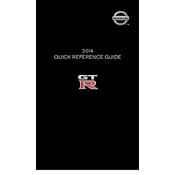
2014 QUICK REFERENCE GUIDE
1276458_14a_GTR_QRG_Cover_113012.indd 3 11/30/12 1:44 PM
*See your Owners Manual and Multi Function Display Owners Manual for information.
INSTRUMENT BRIGHTNESS CONTROL*
NEXT / ENTER SWITCHES
DRIVE COMPUTER
OUTSIDE MIRROR CONTROL SWITCH
HEADLIGHT AND TURN SIGNAL CONTROL
PADDLE SHIFTERS*
VEHICLE INFORMATION DISPLAY*
LOW TIRE PRESSURE WARNING LIGHT
WINDSHIELD WIPER AND WASHER SWITCH STEERING WHEEL SWITCHES FOR AUDIO CONTROL* / BLUETOOTH / NAVIGATION
CRUISE CONTROL
TRUNK RELEASE
INTELLIGENT KEY PORT
HOOD RELEASE*
STEERING WHEEL TILT AND TELESCOPIC ADJUSTMENT*
MULTI FUNCTION DISPLAY
AUDIO SYSTEM
AUTOMATIC CLIMATE CONTROLS VDC, TRANSMISSION AND SUSPENSION SETUP SWITCHES* FRONT PASSENGER AIR BAG STATUS LIGHT*
01 02 03
05 04
06 11 16 07
09
12 17 18 19
20
08
10
13 14 15
01 02
03
04 05 0906 06
12
07 08
14
15
16
17
18
19
20
13
10 11
1276458_14a_G TR
_Q R
G _C
over_113012.indd 4 11/30/12 1:44 PM
TA B
LE O
F C
O N
TE N
TS
Additional Information about your vehicle is also available in your Owners Manual, Multi Function Display Owners
Manual and at www.nissanusa.com.
New SYSTeM FeaTureS RearView Monitor. . . . . . . . . . . . . . . . . . . . . . . . . . . . . . . . . . . . . . . . . . . . . . . 2 USB/iPod Interface . . . . . . . . . . . . . . . . . . . . . . . . . . . . . . . . . . . . . . . . . . . . 2 DVD Player . . . . . . . . . . . . . . . . . . . . . . . . . . . . . . . . . . . . . . . . . . . . . . . . . . . . 2 XM NavTraffic and XM NavWeather (if so equipped). . . . . . . . . . . . . . . . . . 3
eSSeNTIaL INFOrMaTION Tire Pressure Monitoring System (TPMS). . . . . . . . . . . . . . . . . . . . . . . . . . . 4 Fuel-Filler Cap . . . . . . . . . . . . . . . . . . . . . . . . . . . . . . . . . . . . . . . . . . . . . . . . . 4 Unique Noises . . . . . . . . . . . . . . . . . . . . . . . . . . . . . . . . . . . . . . . . . . . . . . . . . 5 Vehicle Modifications. . . . . . . . . . . . . . . . . . . . . . . . . . . . . . . . . . . . . . . . . . . . 5 Vehicle Dynamic Control (VDC). . . . . . . . . . . . . . . . . . . . . . . . . . . . . . . . . . . 5 Dry Carbon Fiber Rear Spoiler (if so equipped) . . . . . . . . . . . . . . . . . . . . . . 5
FIrST DrIVe FeaTureS NISSAN Intelligent Key System . . . . . . . . . . . . . . . . . . . . . . . . . . . . . . . . . . 6 Trunk Lid Release. . . . . . . . . . . . . . . . . . . . . . . . . . . . . . . . . . . . . . . . . . . . . . . 7 Seat Adjustments . . . . . . . . . . . . . . . . . . . . . . . . . . . . . . . . . . . . . . . . . . . . . . 7 Outside Mirror Control Switch . . . . . . . . . . . . . . . . . . . . . . . . . . . . . . . . . . . . 8 Starting/Stopping the Engine. . . . . . . . . . . . . . . . . . . . . . . . . . . . . . . . . . . . . 8 Headlight Control Switch . . . . . . . . . . . . . . . . . . . . . . . . . . . . . . . . . . . . . . . . 8 Windshield Wiper and Washer Switch . . . . . . . . . . . . . . . . . . . . . . . . . . . . . 9 Automatic Climate Controls . . . . . . . . . . . . . . . . . . . . . . . . . . . . . . . . . . . . . 10 FM/AM/XM Satellite Radio with CD/DVD Player. . . . . . . . . . . . . . . . . . . . 11 Clock Set/Adjustment . . . . . . . . . . . . . . . . . . . . . . . . . . . . . . . . . . . . . . . . . . 12 Cruise Control . . . . . . . . . . . . . . . . . . . . . . . . . . . . . . . . . . . . . . . . . . . . . . . . 13 Fuel-Filler Door . . . . . . . . . . . . . . . . . . . . . . . . . . . . . . . . . . . . . . . . . . . . . . . 13
SYSTeM GuIDe Drive Computer . . . . . . . . . . . . . . . . . . . . . . . . . . . . . . . . . . . . . . . . . . . . . . . 14 Bluetooth Hands-free Phone System . . . . . . . . . . . . . . . . . . . . . . . . . . . . 14 Navigation System. . . . . . . . . . . . . . . . . . . . . . . . . . . . . . . . . . . . . . . . . . . . . 17 HomeLink Universal Transceiver. . . . . . . . . . . . . . . . . . . . . . . . . . . . . . . . . 20
A cellular telephone should not be used for any purpose while driving so full attention may be given to vehicle operation.
Always wear your seat belt. Supplemental air bags do not replace proper seat belt usage. Children 12 and under should always ride in the rear seat
properly secured in child restraints or seat belts according to their age and weight.
Do not drink and drive.
For more information, refer to the Safety Seats, seat belts and supplemental restraint system (section 1) and the Starting and driving (section 5) of your Owners Manual and the audio System (section 3) of your Multi Function Display Owners Manual.
To view detailed instructional videos, go to
www.nissanownersinfo.mobi/2014/gtr or snap this barcode with an appropriate barcode reader.
1276458_14a_GTR_QRG_Text-Insert_113012.indd 1 11/30/12 1:44 PM
rearVIew MONITOr When the shift lever is moved to the r (reVerSe) position, the Multi Function Display will automatically change to show the area directly behind the vehicle.
The colored lines on the display screen indicate the approximate distances to objects:
Red 1.5 ft (0.5 m); Yellow 3 ft (1 m); Green 7 ft (2 m) and 10 ft (3 m).
For more information, refer to the Monitor system (if so equipped) (section 9) of your Multi Function Display Owners Manual.
uSB/IPOD INTerFace The USB jack is located in the center console under the arm rest.
When a compatible USB memory device or iPod is plugged into the USB jack, compatible audio or video files stored on the device can be played through the vehicles audio system.
The device can be operated using the vehicles audio system, the touch screen or the steering wheel controls while connected to the vehicle.
For more information, refer to the audio system (section 3) of your Multi Function Display Owners Manual.
2
new system features
DVD PLaYer With this DVD player, you can play video files via a DVD or CD, providing images and sound from the front display.
To view movies on the front display, stop the vehicle in a safe location, move the shift lever to the P (ParK) position and apply the parking brake.
To reduce driver distraction, movies will not be shown on the front display while the vehicle is in any drive position.
For more information, refer to the audio system (section 3) of your Multi Function Display Owners Manual.
To view detailed instructional videos regarding these and other features, please go to www.nissanownersinfo.mobi.
1276458_14a_GTR_QRG_Text-Insert_113012.indd 2 11/30/12 1:44 PM
To view detailed instructional videos regarding these and other features, please go to www.nissanownersinfo.mobi. 3
XM NaVTraFFIc* aND XM NaVweaTher* (if so equipped) Your vehicles Navigation System is equipped with XM NavTraffic and XM NavWeather capabilities.
XM NavTraffic enables your vehicles Navigation System to display real-time traffic conditions, such as accidents or road construction and may provide a detour to help avoid congestion.
XM NavWeather tracks nationwide weather information, provides real-time weather reports and automatically alerts you to severe weather conditions around the current vehicle location.
*XM Satellite Radio, NavTraffic and NavWeather are only available on vehicles equipped with optional XM Satellite subscription service.
For more information, refer to the Navigation (section 2) of your Multi Function Display Owners Manual.
1276458_14a_GTR_QRG_Text-Insert_113012.indd 3 11/30/12 1:44 PM
TIre PreSSure MONITOrING SYSTeM (TPMS) A TIre LOw PreSSure warning message will appear in the vehicle information display 01 and the low tire pressure warning light 02 will illuminate when one or more tires are low on pressure and air is needed.
The tire pressures should be checked when the tires are cold. The tires are considered cold after the vehicle has been parked for 3 hours or more or driven less than 1 mi (1.6 km) at moderate speeds.
After tire pressures are adjusted, drive the vehicle at speeds above 16 MPH (25 km/h). The TIre LOw PreSSure warning message and low tire pressure warning light will disappear.
Tire pressure rises and falls depending on the heat caused by the vehicles operation and the outside temperature. Low outside temperature can lower the temperature of the air inside the tire, which can cause a lower tire inflation pressure. This may cause the low tire pressure warning light to illuminate. If the warning light illuminates, check the tire pressure in your tires.
Check the tire pressure often and always prior to long distance trips.
The Tire and Loading Information Label contains valuable information. Please refer to section 9, Technical and consumer information in your Owners Manual for the location of the Tire and Loading Information Label.
For more information, refer to the Instruments and controls (section 2), the Starting and driving (section 5) and the Maintenance and do-it-yourself (section 8) of your Owners Manual.
FueL-FILLer caP To tighten, turn the fuel-filler cap clockwise until a
single click is heard. If the cap is not fully tightened, the Malfunction Indicator Light (MIL) may illuminate.
If the light illuminates because the fuel-filler cap is loose or missing, tighten or reinstall the cap. The light should turn off after a few driving trips.
For more information, refer to the Instruments and controls (section 2) and the Pre-driving checks and adjustments (section 3) of your Owners Manual.
4
essent ia l in format ion
02
01
To view detailed instructional videos regarding these and other features, please go to www.nissanownersinfo.mobi.
1276458_14a_GTR_QRG_Text-Insert_113012.indd 4 11/30/12 1:44 PM
uNIQue NOISeS The GT-R is a high-performance vehicle and therefore has unique operating characteristics.
You will hear more noises emitted from this vehicle than from a conventional passenger car.
For more information, refer to the GT-r Overview (section GTr) and the Starting and driving (section 5) of your Owners Manual.
VehIcLe MODIFIcaTIONS
Do not modify the vehicle with aftermarket parts or accessories.
To maintain your vehicles performance, only use genuine GT-R specific components.
For more information, refer to the GT-r Overview (section GTr) of your Owners Manual.
VehIcLe DYNaMIc cONTrOL (VDc) Always make sure the VDC is ON before driving the vehicle.
The VDC OFF mode should ONLY be used briefly to help free the vehicle if stuck in snow or mud.
For more information, refer to the GT-r Overview (section GTr), the Instruments and controls (section 2) and the Starting and driving (section 5) of your Owners Manual.
DrY carBON FIBer rear SPOILer (if so equipped) Do not wax this type of rear spoiler.
Waxing speeds up the deterioration by allowing water under the carbon layer.
For more information, refer to the GT-r Overview (section GTr), and the appearance and care (section 7) of your Owners Manual.
5 To view detailed instructional videos regarding these and other features,
please go to www.nissanownersinfo.mobi.
1276458_14a_GTR_QRG_Text-Insert_113012.indd 5 11/30/12 1:44 PM
NISSaN INTeLLIGeNT KeY SYSTeM The NISSAN Intelligent Key system allows you to lock or unlock the vehicle, open the trunk and start the engine.
NOTE: It is important to make sure the Intelligent Key is with you (that is, in your pocket or purse).
The operating range of the Intelligent Key is within 31.5 in (80 cm) from each request switch.
To lock the vehicle, push either door handle request switch 01 once or press the button 02 on the keyfob.
To unlock the vehicle, perform one of the following procedures:
Push either door handle request switch 01 once; the corresponding door will unlock. Push the door handle request switch 01 again within 1 minute; all other doors will unlock, or
Press the button 03 on the keyfob to unlock the drivers side door. Press the button again; all other doors will unlock.
To release the trunk lid, press the button 04 for more than 1 second. Lift the trunk lid to access the trunk.
The Intelligent Key can also be used to activate the panic alarm by pressing and holding the button 05 for more than 1 second. Once activated, the panic alarm and headlights will stay on for a period of time.
NISSAN INTELLIGENT KEY BATTERY DISCHARGE
If the battery in the Intelligent Key is almost discharged, the guide light 06 of the Intelligent Key port blinks and the Intelligent Key insertion indicator 07 is displayed in the vehicle information display.
To start the engine under these circumstances, insert the Intelligent Key into the key port with the mechanical key facing backward until it latches into place. Then push the ignition switch to start the engine.
To remove the Intelligent Key from the port, push the ignition switch to turn the engine off and then pull the Intelligent Key out of the port.
The Intelligent Key port does not charge the Intelligent Key battery. If you see the Intelligent Key warning light 08 , replace the battery in the Intelligent Key.
NOTE: Do not insert the mechanical key or other objects into the key port because it will damage the key port.
For more information, refer to the Pre-driving checks and adjustments (section 3), Starting and driving (section 5) and the Maintenance and do-it yourself (section 8) of your Owners Manual.
06
F E
07
08
6
f i rs t dr ive features
01
02
03
04
05
To view detailed instructional videos regarding these and other features, please go to www.nissanownersinfo.mobi.
1276458_14a_GTR_QRG_Text-Insert_113012.indd 6 11/30/12 1:44 PM
TruNK LID reLeaSe Use one of the following methods to unlatch the trunk, then raise the trunk lid to open:
Push the trunk open request switch 01 under the trunk handle for more than 1 second.
Press the trunk button hOLD on the NISSAN Intelligent
Key for more than 1 second.
From inside the vehicle, push down on the trunk lid release switch 02 located on the left side of the instrument panel.
For more information, refer to the Pre-driving checks and adjustments (section 3) of your Owners Manual.
01
02
7
SeaT aDJuSTMeNTS To slide the seat forward or backward, push the control switch 01 forward or backward. To adjust the angle of the seatback, rotate the knob 01 forward or backward.
SEAT LIFTER (drivers seat)
To raise or lower the rear portion of the seat, move the control switch 01 up or down. To raise or lower the front portion of the seat, push the top or bottom of the switch 02 .
REAR SEAT ENTRY (if so equipped)
Lift up the lever 03 and tilt the seatback forward. Push the seat adjustment control switch 01 forward to the desired position. To return the seat to its original position, tilt the seatback rearward and push the seat adjustment control switch 01 backward or forward.
For more information, refer to the Safety Seats, seat belts and supplemental restraint system (section 1) of your Owners Manual.
03
01
02
To view detailed instructional videos regarding these and other features, please go to www.nissanownersinfo.mobi.
1276458_14a_GTR_QRG_Text-Insert_113012.indd 7 11/30/12 1:45 PM
OuTSIDe MIrrOr cONTrOL SwITch To select the right or left side mirror, turn the control switch 01 right or left.
To adjust the mirror angle, move the control switch 01 up, down, right or left.
To prevent accidentally moving the mirror, turn and set the switch to the middle neutral position.
POWER FOLDING OUTSIDE MIRRORS
Push the switch 02 to the position to fold the outside rearview mirrors and push the switch 02 to the position to unfold the outside rearview mirrors.
For more information, refer to the Pre-driving checks and adjustments (section 3) of your Owners Manual.
heaDLIGhT cONTrOL SwITch
HEADLIGHT CONTROL
Turn the headlight control switch to the position
01 to turn on the front parking, side marker, tail, license plate and instrument panel lights. Turn the switch to the position 02 to turn on the headlights.
03
01
02
f i rst dr ive features
8
01
STarTING/STOPPING The eNGINe Depress the brake pedal.
Press the ignition switch STarT/STOP button to start the engine.
NOTE: It is important to make sure the NISSAN Intelligent Key is with you (that is, in your pocket or purse). TURNING THE ENGINE OFF
Move the shift lever to the P (ParK) position and apply the parking brake.
Press the ignition switch STarT/STOP button to turn the engine off.
For more information, refer to the Starting and driving (section 5) of your Owners Manual.
02
To view detailed instructional videos regarding these and other features, please go to www.nissanownersinfo.mobi.
1276458_14a_GTR_QRG_Text-Insert_113012.indd 8 11/30/12 1:45 PM
wINDShIeLD wIPer aND waSher SwITch The ignition switch must be in the ON position to activate the windshield wipers.
Move the lever to the following positions to operate the windshield wipers:
01 Mist (MIST) Push the lever up for one sweep of the wipers.
02 Speed-Sensing Intermittent (INT) Push the lever down. Wipers operate intermittently and wiper speed varies in accordance with vehicle speed. Intermittent operation can be further adjusted by twisting the time control ring 03 .
04 Low Speed (LO) Push the lever down for continuous low-speed operation of wipers.
05 High Speed (hI) Push the lever down for continuous high-speed operation of wipers.
06 Pull the lever toward you to activate the washer. The wipers will operate several times.
For more information, refer to the Instruments and controls (section 2) of your Owners Manual.
9
AUTOLIGHT SYSTEM
The autolight system will automatically turn the headlights on when it is dark and off when it is light. The system will keep the headlights on for a period of time after you turn the ignition off and all doors are closed.
To activate the autolight system, turn the headlight control switch to the auTO position 03 then push the ignition switch to ON. To deactivate the autolight system, turn the headlight control switch to the OFF, 01 or position 02 .
HIGH BEAM
Push the headlight control switch forward 04 to select the high beam function. The blue indicator light illuminates in the instrument panel. Pull the headlight switch back to the original position to select the low beam. The blue indicator light goes off.
Pull and release the headlight control switch 05 to flash the headlight high beams on and off.
For more information, refer to the Instruments and controls (section 2) of your Owners Manual.
04
05
01
04
05
MIST
OFF
INT
LO
hI
06
02
03
To view detailed instructional videos regarding these and other features, please go to www.nissanownersinfo.mobi.
1276458_14a_GTR_QRG_Text-Insert_113012.indd 9 11/30/12 1:45 PM
f i rst dr ive features
auTOMaTIc cLIMaTe cONTrOLS 01 auTO BuTTON/DrIVerS SIDe TeMPeraTure cONTrOL DIaL
The auTO mode can be used year round. Press the auTO button and the system will automatically control the inside temperature (automatic cooling and/or dehumidified heating). Air flow distribution and fan speed are also controlled automatically.
To set the desired temperature, turn the temperature control dial left for cooler air or right for warmer air.
02 FaN SPeeD cONTrOL DIaL/OFF BuTTON
Turn the dial to the left to decrease fan speed or to the right to increase fan speed. Press the OFF button to turn the system off and to return to automatic control of the fan speed.
03 DuaL BuTTON/PaSSeNGerS SIDe TeMPeraTure cONTrOL DIaL
Press the DuaL button to operate the passengers side temperature controls. This button allows the passenger to independently adjust temperature from drivers side control.
To set the desired temperature, turn the passengers side temperature control dial left for cooler air or right for warmer air.
04 a/c BuTTON
Press the a/c button on the instrument panel to manually turn the A/C on or off.
This feature not only provides cooler air, but it also dehumidifies the air to help avoid window fogging in cool or cold conditions.
05 MODe BuTTON
Press the MODe button to select the following air flow outlets:
Air flows from the center and side vents.
Air flows from the center, side, and foot vents.
Air flows mainly from the foot vents.
Air flows from the defroster and foot vents.
06 DeFrOSTING/DeFOGGING FrONT aND SIDe wINDOwS
Press the defroster control button to turn the system on. The A/C automatically turns on when the defroster mode is selected. This feature removes humidity from the air.
Turn the drivers side temperature control dial 01 left or right to set the desired temperature.
To set the defroster on high, turn the fan speed control dial 02 to the right until fan speed increases.
01 04 05
06 07
08 09
02 03
10 To view detailed instructional videos regarding these and other features,
please go to www.nissanownersinfo.mobi.
1276458_14a_GTR_QRG_Text-Insert_113012.indd 10 11/30/12 1:45 PM
11
07 DeFrOSTING/DeFOGGING rear wINDOw aND OuTSIDe heaTeD MIrrOr
Push the rear window defroster switch to turn the system on or off.
This function automatically turns off in approximately 15 minutes.
08 aIr recIrcuLaTION BuTTON
Press the air recirculation button to recirculate interior air inside the vehicle.
This setting can be used to assist in avoiding outside odors and in cooling down the vehicles interior.
The air recirculation mode can only be selected if the air flow mode control is in the or positions.
09 OuTSIDe aIr cIrcuLaTION BuTTON
Press the outside air circulation button to bring fresh outside air into the vehicle.
This setting helps defog the vehicles windows.
For more information, refer to the Instruments and controls (section 2) of your Owners Manual and the heater and air conditioner (section 5) of your Multi Function Display Owners Manual.
FM/aM/XM* SaTeLLITe raDIO wITh cD/DVD PLaYer 01 VOL/ONOFF cONTrOL KNOB
Press the VOL/ONOFF control knob to turn the system on or off.
Turn the knob right to increase or left to decrease the volume.
02 TuNe/FOLDer/auDIO cONTrOL KNOB
To manually tune the radio, turn the TuNe/FOLDer/auDIO knob left or right.
03 SeeK/caT aND TracK BuTTONS
To scan quickly through each broadcasting station, press the SeeK/caT button or the TracK button to stop at the previous or next broadcast station.
For XM Satellite Radio, to switch to the first channel of the previous or next category, press the SeeK/caT button or the TracK button.
To change tracks on a CD, press the SeeK/caT button or the TracK button.
To rewind or fast forward a track on a CD, press and hold the SeeK/caT button or the TracK button.
0201 05 06
03
04
*XM Satellite Radio is only available on vehicles equipped with optional XM Satellite Radio subscription service.
To view detailed instructional videos regarding these and other features, please go to www.nissanownersinfo.mobi.
1276458_14a_GTR_QRG_Text-Insert_113012.indd 11 11/30/12 1:45 PM
f i rst dr ive features
12
04 STaTION PreSeT BuTTONS
Twelve stations can be set for the FM band, six for the AM band and eighteen for SiriusXM Satellite Radio.
To store a station in a preset, you must first select a radio band by pressing the FMAM button 05 or SaT button 06 , then tune to the desired AM, FM or SiriusXM Satellite Radio station.
Then press and hold the desired station preset button (1-6) until the sound is briefly muted. The station indicator will then display and the sound will resume. Programming is now complete.
To retrieve a previously set station, select the radio band where the preset was stored then press the corresponding station select button (1-6).
For more information, refer to the audio system (section 3) of your Multi Function Display Owners Manual.
cLOcK SeT/aDJuSTMeNT Press the SeTTING button 01 , then select the Clock key using the center dial and press the eNTer button 02 to access the following clock settings:
On-screen Clock When this feature is turned to ON, a clock is always displayed in the upper right corner of the Multi Function Display screen. The clock is automatically adjusted by the GPS system.
Clock Format Choose either the 12-hour clock display or the 24-hour clock display.
Offset Adjust Adjust the time by increasing or decreasing per minute.
Daylight Savings Time Turn this item to ON for daylight savings time application.
Time Zone Choose the time zone.
For more information, refer to the Other settings (section 7) of your Multi Function Display Owners Manual.
0102
To view detailed instructional videos regarding these and other features, please go to www.nissanownersinfo.mobi.
1276458_14a_GTR_QRG_Text-Insert_113012.indd 12 11/30/12 1:45 PM
cruISe cONTrOL The cruise control system enables you to set a constant cruising speed above 25 MPH (40 km/h).
The system will automatically maintain the set speed until you tap the brake pedal, accelerate, cancel or turn the system off.
To activate the cruise control, push the ON/OFF switch 01 . The cruISe indicator light in the instrument panel will illuminate.
To set cruising speed, accelerate the vehicle to the desired speed, push the cOaST/SeT switch 02 and release. The SeT indicator light in the instrument panel will illuminate. Take your foot off the accelerator pedal. Your vehicle will maintain the set speed.
To reset at a faster cruising speed, push and hold the reS/acceL switch 03 . When the vehicle attains the desired speed, release the switch.
To reset at a slower cruising speed, push and hold the cOaST/SeT switch 02 . Release the switch when the vehicle slows to the desired speed.
To turn cruise control off without erasing the set speed, push the caNceL switch 04 . The SeT indicator light in the instrument panel will turn off.
To turn off cruise control, push the ON/OFF switch 01 . Both the cruISe indicator light and the SeT indicator light in the instrument panel will turn off.
For more information, refer to the Starting and driving (section 5) of your Owners Manual.
01
02
03
04
13
FueL-FILLer DOOr The fuel-filler door is located on the right, rear side of the vehicle.
When the doors of the vehicle are locked or unlocked, the fuel-filler door is automatically locked or unlocked at the same time.
Push one of the power door lock switches to unlock the fuel-filler door from inside the vehicle or push the door handle request switch to unlock the fuel-filler door from outside the vehicle.
To open the fuel-filler door, press the left side of the door to release the door lock and pull the door open.
For more information, refer to the Pre-driving checks and adjustments (section 3) of your Owners Manual.
To view detailed instructional videos regarding these and other features, please go to www.nissanownersinfo.mobi.
1276458_14a_GTR_QRG_Text-Insert_113012.indd 13 11/30/12 1:45 PM
DrIVe cOMPuTer The drive computer is located in the vehicle information
display 01 on the bottom of the tachometer.
Press the button 02 to cycle through the following modes on the vehicle information display:
MPG Displays the current fuel consumption.
MPh Displays the current vehicle speed.
cruISe/MPh Displays the set cruise control status.
MPG/MPh Displays the average fuel economy and average speed since the last reset.
TIMe/MILeS Displays the elapsed time and distance driven since the last reset.
raNGe Displays the estimated distance the vehicle can be driven before refueling.
OuTSIDe TeMP Displays the outside air temperature.
SeTTING Allows you to set reminders or preferences for alerts, maintenance intervals or language displays in the system.
Press the button 03 to cycle through the various SeTTING modes.
Press the button 02 to choose the selected mode.
warNING If there are any.
To reset the trip odometer and elapsed time press and hold the button for more than 1 second.
For more information, refer to the Instruments and controls (section 2) of your Owners Manual.
01
02
03
system guide
14
BLueTOOTh haNDS-Free PhONe SYSTeM With an overhead microphone and sound transmitted
through the audio system speakers, the Bluetooth Hands-free Phone System utilizes Bluetooth wireless technology and voice recognition to provide hands-free cellular phone communication.
A cellular telephone should not be used while driving so full attention may be given to vehicle operation.*
SYSTEM OPERATING TIPS
The Help command can be used to hear a list of available commands at any time.
Reduce background noise as much as possible by closing windows and pointing HVAC vents away from the ceiling.
*Some jurisdictions prohibit the use of cellular telephones while driving.
To view detailed instructional videos regarding these and other features, please go to www.nissanownersinfo.mobi.
1276458_14a_GTR_QRG_Text-Insert_113012.indd 14 11/30/12 1:45 PM
Say commands after the tone, or press the button to say a command at any time.
Speak naturally without long pauses and without raising your voice.
When speaking phonebook names, please be aware some phones require the last name to be spoken before the first name. For example, Michael Smith may be spoken as Smith Michael.
To cancel a voice recognition session, simply wait 5 seconds, say Exit.
To increase or decrease the volume of the voice prompts, push the volume control switches + or - on the steering wheel or turn the control dial on the audio system while the audio system is responding.
If the Voice Recognition system does not recognize your voice commands, train the system using the Voice Adaptation Mode. See your Owners Manual for detailed information.
For recommended phones and detailed instructions, please visit www.nissanusa.com/bluetooth.
CONNECTING YOUR PHONE Before using the hands-free feature, you need to set-up or connect the system to recognize
your compatible cellular phone(s). Five Bluetooth-enabled phones can be connected. After set-up, the system automatically connects with a connected phone when the ignition is in the acc or ON position, as long as the phone is on and in the vehicle.
CONNECTING PROCEDURE NOTE: The vehicle must be stationary when connecting the phone.
1. Press the PhONe button 01 on the control panel or press the button on the steering wheel.
2. Touch the Connect Phone key on the touch-screen.
3. A pop up box will appear on the screen, prompting you to confirm that the connection is for the phone system. Select the Yes key.
4. Initiate connecting from the phone. The connecting procedure varies according
to each cellular phone model. For detailed connecting instructions and a list of compatible phones, please visit www.nissanusa.com/bluetooth.
01
15 To view detailed instructional videos regarding these and other features,
please go to www.nissanownersinfo.mobi.
1276458_14a_GTR_QRG_Text-Insert_113012.indd 15 11/30/12 1:45 PM
When prompted for a PIN code, enter 1234 from the handset. (The PIN code is assigned by NISSAN and cannot be changed.)
5. When connecting is complete, the screen will return to the Phone menu display.
PHONEBOOK SETUP Depending on your cell phone, the system may automatically download your cell phones
entire phonebook to the vehicles Bluetooth system.
If the phonebook does not download automatically, 40 entries can be individually downloaded.
To manually download entries:
1. Press the button and select the Vehicle Phonebook key.
2. Select the Add New key at the top of the display. There are different methods to input a phone number. Select one of the following options:
Copy from Call History to save a number from the Outgoing, Incoming or Missed Calls lists.
Copy from the Handset to save a number that has been downloaded from your handset to the vehicle.
Enter Number by Keypad to input the number and name manually.
MAKING A CALL To make a call, follow this procedure:
1. Press the PhONe button on the control panel or press the button on the steering wheel. The Phone screen will appear on the control panel display.
2. Select the Handset Phonebook, Vehicle Phonebook, Call History or Dial Number key.
3. Select the desired entry from the list.
4. Select Call to start dialing the number.
16
system guide
To view detailed instructional videos regarding these and other features, please go to www.nissanownersinfo.mobi.
1276458_14a_GTR_QRG_Text-Insert_113012.indd 16 11/30/12 1:45 PM
RECEIVING/ENDING A CALL To accept the call, press the button on the steering
wheel or touch the Answer key.
To reject the call, touch the Reject Call key.
To hang-up, press the button or touch the Hang-Up key.
For more information, refer to the Bluetooth hands-Free Phone System (section 4) of your Multi Function Display Owners Manual.
17
NaVIGaTION SYSTeM The Navigation System starts up when the ignition switch is placed in the acc or ON position. To help ensure safe driving, some functions are grayed out or muted while driving. Park the vehicle in a safe location and then operate the Navigation System.
STORING YOUR HOME IN YOUR ADDRESS BOOK
Press the DeST button.
Touch the Home (Add New) key. If you have already stored your home this key may not appear.
To view detailed instructional videos regarding these and other features, please go to www.nissanownersinfo.mobi.
1276458_14a_GTR_QRG_Text-Insert_113012.indd 17 11/30/12 1:45 PM
When you touch the Home (Add New) key, a confirmation message is displayed. Touch the Yes key.
Ensure the correct region is selected. To change region, touch the Change Region key and select the appropriate region.
Touch the Street Address key. A character input screen is displayed.
Enter the street number of your home, then touch the OK key.
Enter your street name, then touch the OK key. The map screen is displayed.
Press the directional buttons to adjust your home location, if necessary. After adjusting the location, touch the ENTER key.
Your home is displayed at the center of the map. A confirmation message is displayed, and the system sets your home as the destination.
Press the MaP button to return to the current location map screen. The home icon is displayed on the screen.
SETTING A STREET ADDRESS AS A DESTINATION
Press the DeST button.
Touch the Street Address key. A character input screen is displayed.
system guide
18 To view detailed instructional videos regarding these and other features,
please go to www.nissanownersinfo.mobi.
1276458_14a_GTR_QRG_Text-Insert_113012.indd 18 11/30/12 1:45 PM
Enter the house number; when finished touch the OK key. If you do not know the house number, touch the No House # key.
Enter the name of the street. After finishing the entry, touch the List key. A list of possible street addresses is displayed.
Touch the correct address of the destination from the list. You might need to touch the UP or DOWN key to find the preferred street address key.
The selected destination is displayed at the center of the map. Touch the Start key after confirming the location of the displayed destination. The system sets the destination to the selected location and starts calculating a route.
For more information, refer to the Navigation (section 2) of your Multi Function Display Owners Manual.
19 To view detailed instructional videos regarding these and other features,
please go to www.nissanownersinfo.mobi.
1276458_14a_GTR_QRG_Text-Insert_113012.indd 19 11/30/12 1:45 PM
system guide
hOMeLINK uNIVerSaL TraNSceIVer The HomeLink System can learn and consolidate the functions of up to three different hand-held transmitters, operating items such as garage doors, property gates, outdoor and indoor lights or alarm systems.
For more information, refer to the Instruments and controls (section 2) of your Owners Manual, the HomeLink website at www.homelink.com or call 1-800-355-3515.
hOMeLINK
20 To view detailed instructional videos regarding these and other features,
please go to www.nissanownersinfo.mobi.
1276458_14a_GTR_QRG_Text-Insert_113012.indd 20 11/30/12 1:45 PM
memo
1276458_14a_GTR_QRG_Cover_113012.indd 5 11/30/12 1:44 PM
Nissan, the Nissan Brand Symbol, Z and Nissan model names are Nissan trademarks. 2012 Nissan North America, Inc. QR14E 0R35U0 Printing: December 2012 (07)
To view detailed instructional videos, go to www.nissanownersinfo.mobi/2014/gtr
or snap this barcode with an appropriate barcode reader.
This Quick Reference Guide is intended to provide an overview of some of the unique features of your new vehicle. See your Owners Manual, which contains important safety warnings and information about the operation and maintenance of your vehicle, for complete details. Nissan North America, Inc. reserves the right to make changes, at any time, without prior notice, in prices, colors, materials, equipment, specifications, and models and to discontinue models or equipment. Due to continuous product development and other pre- and post-production factors, actual vehicle, materials and specifications may vary. Some vehicles are shown with optional equipment. See the actual vehicle for complete accuracy. Specifications, options and accessories may differ in Hawaii, U.S. territories and other countries. For additional information on av