Nintendo Super Mario Maker Electronic Manual
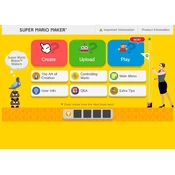
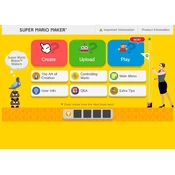
To upload a level in Super Mario Maker, complete the course, then save it. Go to 'Course World', select 'Upload', and choose the level you wish to upload. Ensure your level meets all the upload requirements.
If your game freezes, try performing a hard reset by holding down the power button for 10 seconds. If the issue persists, ensure your game and system are updated to the latest version.
After uploading your level, a Course ID will be generated. Share this ID with your friends so they can search for and play your level.
To create challenging levels, include well-timed obstacles, ensure a balance between difficulty and fun, and test your level extensively to refine the challenge.
Additional items and features can be unlocked by spending more time in the level editor. As you create and save more levels, new items will become available.
Yes, you can play Super Mario Maker offline. You can create and save levels, but you need to be online to upload them or play levels made by others.
Ensure your internet connection is stable. Restart your router and check for any network updates. If issues persist, consult Nintendo's network troubleshooting guide.
Keep your console clean and dust-free, ensure it is well-ventilated, and regularly check for system and game updates to maintain optimal performance.
To delete a course, go to 'Course Bot', select the course you want to delete, and choose the delete option. Confirm the deletion when prompted.
First, check that your console is updated to the latest version. Try restarting the console, and if the problem continues, consider reinstalling the game.