Nintendo Art Academy Home Studio Electronic Manual
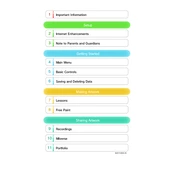
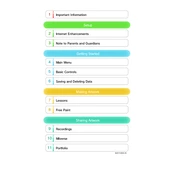
To start a new project, launch the game and select 'Free Paint' from the main menu. Choose a canvas size, and then you can begin creating your artwork.
To save your artwork, press the 'Save' button located in the toolbar. Your project will be saved in the gallery, where you can access it later.
First, ensure that your GamePad is fully charged. Try resetting the GamePad by holding the power button for a few seconds to turn it off, then restart it. If the issue persists, check your console’s connections and restart the Wii U.
Yes, you can share your completed artwork online. Access the gallery, select the artwork you wish to share, and choose the 'Share' option to upload it to Miiverse or save it to an SD card for external sharing.
You can use reference images by accessing the 'Image Import' feature. Upload an image from an SD card or select one from the pre-loaded options to use as a reference in your project.
To blend colors effectively, use the 'Smudge' tool available in the toolbar. Adjust the size and intensity for desired results, and apply it gently over the areas you wish to blend.
If you experience lag, try closing any background applications on the Wii U, ensure the game is updated to the latest version, and restart your console. Free up space on your system if necessary.
Yes, you can undo mistakes by using the 'Undo' button in the toolbar. You can also redo actions by selecting the 'Redo' button if needed.
Regularly update your Wii U system and Art Academy software, ensure adequate ventilation around the console, and periodically clean the GamePad screen. Additionally, maintain a stable internet connection for online features.
To access tutorials, select the 'Lessons' option from the main menu. You can choose from various tutorials that guide you through different art techniques and styles.