Nintendo Sparkle Snapshots 3D Electronic Manual
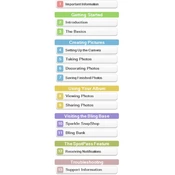
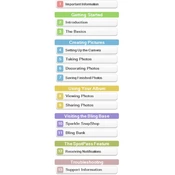
To start taking pictures, turn on your Nintendo Sparkle Snapshots 3D and select the camera icon from the main menu. Use the control pad to focus and press the capture button to take a picture.
First, ensure the battery is fully charged. If the device still doesn’t turn on, try resetting it by holding down the power button for 10 seconds. If the problem persists, consult the user manual or contact customer support.
To transfer photos, connect the device to your computer using a USB cable. Navigate to the device's storage through your computer’s file explorer, then copy the photos to your desired location.
Use a microfiber cloth to gently wipe the lenses. Avoid using any liquids or abrasive materials that might scratch the lenses.
Connect your device to Wi-Fi and go to the settings menu. Select 'System Update' to check for and install any available updates.
Ensure that the lens is clean and that you're focusing correctly before taking a photo. If the issue persists, try using the camera in better lighting conditions or adjusting the focus settings.
No, the device does not support direct printing. However, you can transfer the photos to a computer and print them from there.
To enhance the 3D effect, ensure proper lighting and maintain an appropriate distance from the subject. Experiment with different angles and perspectives for the best results.
The device is compatible with standard SD and SDHC memory cards. It is recommended to use cards with a Class 4 speed rating or higher for optimal performance.
To reset the device to factory settings, go to the settings menu, select 'System', and then choose 'Factory Reset'. Confirm the action to complete the reset process.