Nintendo Pokemon Bank Electronic Manual
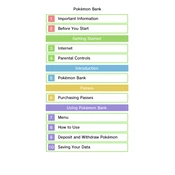
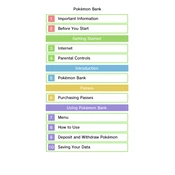
To transfer Pokémon from Pokémon Bank to Pokémon Home, first ensure both applications are installed and updated on your device. Open Pokémon Home and sign in, then select the option to move Pokémon from Pokémon Bank. Follow the on-screen instructions to complete the transfer process.
Ensure that your 3DS is connected to the internet and that both the system software and Pokémon Bank are updated to the latest versions. If the problem persists, try restarting your device and re-launching the application.
No, Pokémon Bank requires an internet connection to access and transfer Pokémon. Ensure you have a stable connection before attempting to use the service.
Check your internet connection and ensure it is stable. Restart your router if necessary. Additionally, verify that your 3DS system and Pokémon Bank are both updated. If issues persist, consult Nintendo's support resources for further assistance.
Unfortunately, once Pokémon are deleted from Pokémon Bank, they cannot be recovered. Always double-check before deleting Pokémon to prevent accidental loss.
To renew your Pokémon Bank subscription, navigate to the Nintendo eShop on your 3DS. Search for Pokémon Bank and follow the prompts to renew your subscription, ensuring your payment method is up-to-date.
First, ensure your system software and Pokémon Bank application are up-to-date. Restart your 3DS and try launching Pokémon Bank again. If the problem continues, delete and reinstall the application.
Pokémon Bank is not directly accessible on the Nintendo Switch. However, you can transfer Pokémon from Pokémon Bank to Pokémon Home, which can be accessed on the Switch.
Organize your Pokémon in different boxes and regularly transfer Pokémon you wish to keep to Pokémon Home or other games. Regularly delete or transfer out Pokémon you no longer need to manage storage space effectively.
Pokémon Bank allows you to store up to 3,000 Pokémon across 100 boxes. Each box can hold 30 Pokémon. Plan your storage accordingly to maximize space.