Nintendo Photos with Mario Electronic Manual
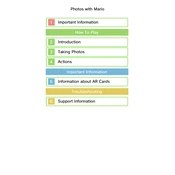
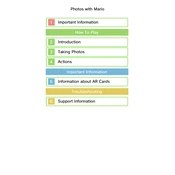
To transfer photos, connect your Nintendo device to your computer using a USB cable. Once connected, navigate to the device's storage and locate the folder containing your photos. Copy the desired photos to your computer's hard drive.
If the app won't open, try restarting your device. Ensure that your app is updated to the latest version available. If the problem persists, uninstall and reinstall the app.
Open the app and select the photo you wish to edit. Use the built-in editing tools to apply filters, crop, and adjust brightness or contrast. Save your changes before exiting.
Ensure that your device has enough storage space. Check the app’s permissions to verify it has access to save files. If issues persist, restart your device and try saving again.
Select the photo you want to share and choose the share option. Select the social media platform you want to post on, and follow the on-screen instructions to complete the sharing process.
If photos were deleted from the app, check if they were backed up to cloud storage or synced with another device. If not, they may be permanently lost. Consider using a data recovery tool as a last resort.
Blurry photos can result from movement while capturing the image or poor lighting conditions. Ensure the camera lens is clean and steady your hand while taking photos.
Explore the settings menu within the app for any advanced options or hidden features. Online forums and guides may also provide insights into accessing additional functionalities.
Yes, if your device supports wireless printing, you can print photos directly. Open the photo, select the print option, and connect to a compatible printer. Follow the on-screen instructions to print.
The app supports a variety of photo formats including JPEG and PNG. You can edit photos captured with the device’s camera or imported from other sources, as long as they are in a supported format.