Nintendo Mario vs. Donkey Kong Tipping Stars Manual v2
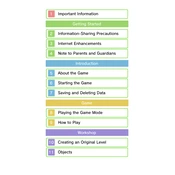
1 Important Information
Getting Started
2 Information-Sharing Precautions
3 Internet Enhancements
4 Note to Parents and Guardians
Introduction
5 About the Game
6 Starting the Game
7 Saving and Deleting Data
Game
8 Playing the Game Mode
9 How to Play
Workshop
10 Creating an Original Level
11 Objects
Community
12 Playing Others' Original Levels
Play and Collect
13 Stars
StreetPass
14 Sharing Levels
SpotPass
15 Sending Gameplay Information
Troubleshooting
16 Support Information
1 Important Information
Please read this manual carefully before using the software. If the software will be used by children, the manual should be read and explained to them by an adult.
Also, before using this software, please select in the HOME Menu and carefully review content in "Health and Safety Information." It contains important information that will help you enjoy this software.
You should also thoroughly read your Operations Manual, including the "Health and Safety Information" section, before using this software.
Please note that except where otherwise stated, "Nintendo 3DS" refers to all devices in the Nintendo 3DS family, including the Nintendo 3DS, Nintendo 3DS XL, and Nintendo 2DS.
Your Nintendo 3DS system and this software are not designed for use with any unauthorized device or unlicensed accessory. Such use may be illegal, voids any warranty, and is a breach of your obligations under the User Agreement. Further, such use may lead to injury to yourself or others and may cause performance issues and/or damage to your Nintendo 3DS system and related services. Nintendo (as well as any Nintendo licensee or distributor) is not responsible for any damage or loss caused by the use of such device or unlicensed accessory. Except as authorized, copying of any Nintendo software is illegal and is strictly prohibited by domestic and international intellectual property laws. "Back-up" or "archival" copies are not authorized.
Nintendo respects the intellectual property of others, and we ask Nintendo 3DS software Content Providers to do the same. In accordance with the Digital Millennium Copyright Act in the US, the Electronic Commerce Directive in the EU, and other applicable law, we have adopted a policy of removing, in appropriate circumstances and at our sole discretion, any Nintendo 3DS software that appears to infringe anyone else's intellectual property. If you believe your intellectual property rights are being infringed, please visit www.nintendo.com/ippolicy to view the full policy and understand your rights.
Important Information
2015 Nintendo
Trademarks are property of their respective owners. Nintendo 3DS is a trademark of Nintendo.
CTR-P-JYLE-USZ-00
2 Information-Sharing Precautions
User-generated content, or UGC, is content created by users, such as messages, Mii characters, images, photos, video, audio, etc.
Nintendo bears no responsibility whatsoever for any problems that result from the use of the Internet (for example, the sending of content over the Internet, or the sending or receiving of content with others).
Information-Sharing Precautions
The extent of UGC exchange depends on the software.
3 Internet Enhancements
Nintendo Network is the name of Nintendos network service that enables users to enjoy games and other content via the Internet.
This software supports Nintendo Network.
To protect your privacy, do not give out personal information, such as last name, phone number, birth date, age, school, e-mail, or home address when communicating with
Protecting Your Privacy
Refer to your Operations Manual for information about connecting your system to the Internet.
You must go through the initial setup for Miiverse on your system before you can use Miiverse with this game.
This software allows you to post your own levels online as well as play levels created by other users, send stars, and so on. For more information, see the relevant sections (pages 10, 12, and 13).
others. Friend codes are a part of a system
that allows you to play with people you know. If you exchange friend codes with strangers, there is a risk you could share information with people you do not know or exchange messages that contain offensive language. We therefore recommend that you do not give your friend codes to people you don't know.
4 Note to Parents and Guardians
You can restrict use of the following features by adjusting the options in Parental Controls. Access to this game (as well as
other games) can also be restricted through the Software Rating item in Parental Controls.
Refer to your Operations Manual for information on how to set up Parental Controls.
Miiverse Restricts users from viewing or posting content on Miiverse. When set to Restrict Posting, levels and comments cannot be posted or sent. When set to Restrict Viewing and Posting, levels, comments, and stars cannot be posted, sent, or viewed.
Sharing Images / Audio / Video / Long Text Data
Restricts access to the Community (page 12).
Online Interaction
Restricts access to the Community (page 12).
StreetPass
Restricts the exchange of level information via StreetPass.
5 About the Game
Mario vs. Donkey Kong: Tipping S tars is a puzz le -act ion game featuring Mario and his friends as Mini characters wandering about and in need of direction. They have to reach the Goal Door to exit each level, and you can help them by using the Touch Screen to place platforms and objects that create a path and guide them. The game also features a Workshop mode that allows you to create your own original levels for the Minis to venture through. Connect to Miiverse to post levels you've created, play levels other players have posted, interact with other players by tipping stars and sending comments, and more!
6 Starting the Game
On the title screen, tap the mode you want to play. This game is mainly controlled
using the Touch Screen.
Bonus Levels unlock as you progress through the Game mode.
Play a variety of levels by guiding Minis to their Goal Door.
Game (pages 8 and 9)
Create your own original levels and post them on Miiverse.
Workshop (pages 10 and 11)
Play original levels posted to Miiverse by other players, and interact with the Community.
Community (page 12)
Play a selection of Bonus Levels.Bonus
7 Saving and Deleting Data
Saving Data
Saving Your Game Progress
Your game progress is saved automatically when you clear a level in Game mode.
Saving Workshop Data
Any levels you have created in Workshop mode will automatically be saved when you tap the play icon ( ). Alternatively, tap the settings icon ( ) and then tap Save to save your data manually.
Deleting Data
Deleting All Data
Select Mario vs. Donkey Kong: Tipping Stars on the HOME Menu. Before the menu screen is displayed, hold down +++ to delete all save data for this software.
Deleting Workshop Data
Select an original level you created in Workshop mode, and then tap
to delete. Levels shared in Community
mode must be unshared before you can delete them.
Please be careful when deleting data. It cannot be recovered once deleted.
Data can be lost due to user action, such as repeatedly powering off and on the system or removing a Game Card or SD card while saving. Data loss may also be caused by poor connectivity due to dirt or dust in the system's ports. Please be aware that in these cases data cannot be restored.
8 Playing the Game Mode
Game Screen
Score1
Minis2
Time remaining3
Object information4
1
2
3
4
5
More levels will unlock as you progress through the Game mode.
Tap on the top-right corner for help.
On the level- selection screen, tap the level you want to play to start the game.
Shows the type and amount of the object that you currently have on hand. You can place objects using the Touch Screen.
Goal Door5
9 How to Play
Place or remove various items using the Touch Screen to guide Minis to their Goal Doors. On larger levels, tap or use / to scroll. Press
to open the Pause menu.
Clearing the Level
Some levels have a single Goal Door, while other levels (Multi-Door mode) have several Character Doors. The level is cleared when all Minis have entered their respective doors. The number of stars (page 13) you'll receive upon clearing a level depends on the trophy awarded.
Goal Door (Single-Door Mode)
After the first Mini enters the Goal Door, a door timer will begin to fill. Once the timer is full, the Goal Door will close and any remaining Minis will be unable to enter.
Multi-Door (Multi-Door Mode)
In Multi-Door levels, each Mini has
its own Goal Door. Only the character depicted on the Goal Door can enter it.
Game Over
The game is over if one of the following happens: A Mini touches spikes or an
enemy. A Mini falls a distance of 10
blocks or more. The door closes before all the
Minis enter (in Single-Door mode only).
The time remaining reaches zero. When the game is over, tap Retry to try again, or tap Exit to return to the level-selection screen.
Cursed Mini Mario
When an enemy takes control of a Mini Mario, it becomes a Cursed Mini Mario. You will need to direct another Mini to hit the Cursed Mini Mario with a Hammer to change it back, as a Cursed Mini Mario cannot enter the Goal Door.
10 Creating an Original Level
In Workshop mode, you can create up to 50 original levels based on a Single-Door level or a Multi-Door level. There are three template levels
available at the start of the game.
Placing Objects
Place various objects to create an original level.
Items1
Select objects and characters to place in your level.
Here, you can choose a name and theme for your level, set the part of the level you want to use as a thumbnail, and save your data.
Settings2
The number displayed when selecting a part indicates the amount you have left to place on the level.
21
3
Tools3
Getting More Objects
You can obtain many new objects by exchanging stars for them (page 13) at the Workshop Store.
Posting Your Level to Miiverse
Move a placed object.
Change the orientation of some objects.
Remove a placed object.
Undo your last action.
Redo an undone action.
Save your data and do a play test.
Once you have cleared a play test ( ) and collected all the coins in your level, you will be able to post your level to Miiverse. It may take some time before the
posted level appears in the Community.
11 Objects
Place Red Girders ( ) between these to create platforms.
Red Girder Rivet
Place Purple Conveyors ( ) between these to create moving platforms.
Purple Conveyor Rivet
Bounces Minis up and forward.
Long Spring
Toggles Red Color Blocks on ( ) and off ( ) when stepped on.
Red Color Switch
Breaks when hit by a Hammer, a Mini shot from a cannon, or a Mini sliding down a slope.
Rock
Throws Minis up in the air.
Circus Kong
Use a Hammer to break Rocks and defeat enemies.
Hammer
Shoots out any Minis that are inside. Tap the Cannon to fire.
Cannon
When Minis enter a Split Pipe, they will emerge from another Split Pipe of the same color.
Split Pipe
Tap a Movable Pipe to place or remove it. Just like the Split Pipe, it transports Minis to another Movable Pipe placed elsewhere in the level.
Movable Pipe
This is only a partial list of the objects available to use. Explore the Workshop Editor to see what else you can find!
12 Playing Others' Original Levels
For details about Miiverse, please refer to the Miiverse electronic manual. To open the Miiverse electronic manual, open Miiverse, then select User Page User Menu Manual/Miiverse Code of Conduct Manual.
In Community mode, you can play original levels that have been posted by other players via Miiverse. Select a level, and then tap Play to begin. If you tap Save, you can download the level data. You can also tap to display the comments screen.
Changing the Category
Tap Popular to change the category of levels that are displayed. Also, if you choose the Official Levels category and then tap Search! you can download and play additional levels available from Nintendo.
Giving Feedback
You can tap the icon to Yeah! or Unyeah a level, and tap the icon to tip stars. To open Miiverse, tap the comment window, and then tap . Tap to post a comment. You can also tap the Mii on the comments screen to view the profile of the player who posted the level. You can use a stamp when
sending a comment with . You canno t send stars to
Nintendo levels.
Playing Levels from the Wii U Version
You can interact via Miiverse with players of the Wii U version of Mario vs. Donkey Kong: Tipping Stars. In addit ion to playing original levels created using the Wii U version, you can share the levels you created using the Nintendo 3DS version of Mario vs. Donkey Kong: Tipping Stars with those playing the Wii U version.
Users shown in Friends & Fol lowed are those linked to your Nintendo Network ID. They are not related to friends shown in the friend list on the HOME Menu.
13 Stars
Acquiring Stars
There are several different ways you can obtain stars: Clear levels and acquire trophies. When other players play an
original level you created in Workshop mode.
When other players send stars to an original level you posted.
Using Stars
You can use stars in two ways: Exchange them for objects in the
Workshop Store. Send them to other players who
have posted their original levels to Miiverse.
If you send a star to another player, sometimes you may receive a stamp that you can use when posting a level or sending a comment on Miiverse. Stamps are another way to enjoy communicating with other players in the Community!
Stamps and Stars with the Wii U Version
Stars and stamps cannot be shared with Mario vs. Donkey Kong: Tipping Stars on the Wii U, even if the two games are registered to the same Nintendo Network ID, as stars and stamp records are managed separately for each game.
14 Sharing Levels
Sending and Receiving Levels via StreetPass
If you pass by other systems on which StreetPass has been activated for this software, you will be able to notify them about original levels, as well as be notified about levels created by others. The original level that you want
to share must be set beforehand. You will only be able to send one
original level per StreetPass interaction.
Activating and Deactivating StreetPass
To deactivate StreetPass for this software, go to System Settings, select Data Management, and then select StreetPass Management. See below for activating StreetPass.
Setting a Level to Share
In Workshop mode, select a level that you've posted to Miiverse and then tap . You will only be able to share
levels that have already been posted to Miiverse.
Sharing Others' Original Levels
If you come across a level in the Community that you want to share via StreetPass, select that level and then tap .
Accessing Levels You've Received
When you receive a level from another user via StreetPass, an envelope icon ( ) will be displayed next to Community on the title screen. You can access the level you've received by changing the Community category to StreetPass. You will need to be connected to
the Internet in order to play levels that you've received via StreetPass.
15 Sending Gameplay Information
Sending Gameplay Information (SpotPass)
While the system is in Sleep Mode, if you have opted-in to send gameplay information to Nintendo, Nintendo will use this information to improve the player experience for everyone.
Activating SpotPass
When you start the game, you will be prompted to activate SpotPass. Tap Yes to activate SpotPass if you want to send gameplay information to Nintendo. To change the SpotPass setting,
tap the Mii icon