Nintendo Devil's Third Electronic Manual
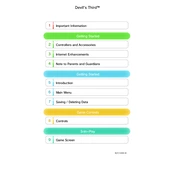
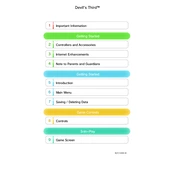
To connect to multiplayer mode, ensure your Wii U console is connected to the internet. Launch Devil's Third, select 'Multiplayer' from the main menu, and follow the on-screen instructions to join a game.
If the game crashes frequently, try restarting your console, ensuring it has the latest system update, and checking for any available game patches. If the issue persists, consider re-installing the game.
Improving aiming accuracy can be achieved by adjusting the sensitivity settings in the options menu. Practice regularly in the game's training modes to enhance your skills.
To defeat bosses, learn their attack patterns and dodge effectively. Use a combination of ranged and melee attacks while maintaining a safe distance. Upgrading your weapons can also give you an advantage.
New weapons can be unlocked by progressing through the game, completing specific missions, or earning enough in-game currency to purchase them from the shop.
Yes, Devil's Third supports the Wii U Pro Controller. You can connect the Pro Controller and select it as your preferred input device in the settings menu.
Devil's Third automatically saves your progress at certain checkpoints during gameplay. Ensure you reach a checkpoint before exiting the game to save your progress.
If your game data is corrupted, try restoring from a backup if available. Otherwise, you may need to delete the corrupted data and start over. Ensure you regularly back up your game data to avoid future issues.
In multiplayer mode, manage resources by coordinating with your team, prioritizing upgrades that benefit the entire team, and conserving ammunition by using melee attacks when possible.
You can customize your character by accessing the customization menu, where you can change their appearance, outfit, and loadout. Various options become available as you progress through the game.