MSI Z590-S01, Z590 Plus User's Guide
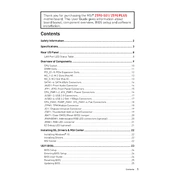
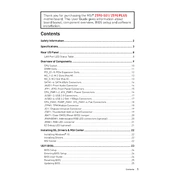
To update the BIOS on your MSI Z590-S01, download the latest BIOS file from the MSI website. Extract the downloaded file to a USB drive. Enter the BIOS setup by pressing the 'Delete' key during boot, navigate to 'M-FLASH', and select the BIOS file on your USB drive to start the update process.
The MSI Z590 Plus motherboard supports a maximum of 128GB of DDR4 RAM across its four DIMM slots.
Ensure that the M.2 SSD is properly seated in the slot. Check the BIOS settings to see if the M.2 slot is enabled. Also, verify that the M.2 slot is compatible with the type of SSD you are using (SATA or NVMe).
To enable XMP, enter the BIOS by pressing 'Delete' during startup. Go to the 'OC' tab, find the 'XMP' option, and enable it to apply the memory profiles.
Check all power connections to ensure they are secure. Verify that the RAM and GPU are properly installed. Reset the BIOS by removing the CMOS battery for a few minutes, then reinstall it.
Connect your RGB devices to the appropriate headers on the motherboard. Use the MSI Dragon Center software to control and customize the lighting effects.
Any compatible LGA 1200 socket cooler should work. Consider coolers from brands like Noctua, Cooler Master, or Corsair for optimal performance and compatibility.
Ensure the audio drivers are up to date. Check the connections of your speakers or headphones. In the BIOS, verify that onboard audio is enabled. Use the Windows troubleshooter to identify any software issues.
Enter the BIOS setup and go to the 'Advanced' section. Enable RAID mode for the SATA controller. Save the changes and reboot. Enter the RAID configuration utility during boot (usually by pressing a specific key, like Ctrl+I), and create your RAID array.
To clear the CMOS, turn off the power supply, remove the power cord, and locate the CMOS jumper on the motherboard. Move the jumper from the default position to the clear position for a few seconds, then move it back. Alternatively, remove the CMOS battery for a minute and then reinstall it.