MSI MAG Vampiric 010X, Vampiric 010, Vampiric 010M
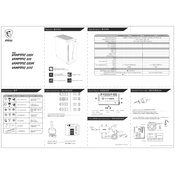
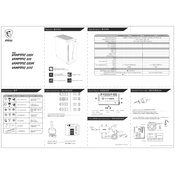
To install additional fans in the MSI MAG Vampiric 010 series cases, locate the fan mounting points on the top and front of the case. Secure the fans using the screws provided with your fan kit. Ensure the airflow direction aligns with your case cooling strategy. Connect the fan cables to the appropriate headers on your motherboard or fan controller.
The MSI MAG Vampiric 010 series supports GPUs up to 350mm in length, allowing for a wide range of graphics cards to fit comfortably.
To enhance cable management in your MSI MAG Vampiric 010 case, utilize the cable routing holes and tie-down points located on the motherboard tray. Use zip ties or Velcro straps to secure cables neatly and avoid obstructing airflow. Consider using modular power supplies to minimize excess cables.
Yes, the MSI MAG Vampiric 010 series cases support liquid cooling. You can install a 240mm radiator on the top or front of the case. Ensure you have sufficient clearance for the tubing and pump installation.
To clean the dust filters in the MSI MAG Vampiric 010 series, gently remove the filters from the case. Use a soft brush or compressed air to remove dust buildup. Avoid using water or cleaning solutions as they may damage the filter material.
Refer to your motherboard's manual for the front panel header pin layout. Connect the power switch, reset switch, HDD LED, and power LED connectors from the case to the corresponding pins on the motherboard. Ensure the polarity is correct for the LED connectors.
The MSI MAG Vampiric 010 series cases support both 2.5-inch and 3.5-inch storage drives. You can install up to two 3.5-inch drives and two 2.5-inch drives using the provided drive bays and mounting brackets.
First, ensure all RGB connectors are securely attached to both the case and the motherboard or RGB controller. Check that the RGB software is installed and configured correctly. If issues persist, try resetting the RGB controller or updating the software.
While replacing front panel I/O ports is possible, it requires technical expertise and may void your warranty. It's recommended to contact MSI support for guidance or to inquire about replacement parts.
Check that the fan cables are securely connected to the motherboard or fan controller. Ensure the power supply is turned on and functioning. If the fans are connected to a fan controller, verify that it is receiving power. If issues persist, test the fans with a direct power source to rule out fan failure.