MSI MAG X570S Tomahawk Max WIFI, MAG X570S Torpedo Max v3 User's Guide
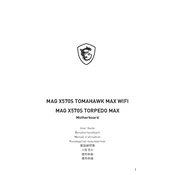
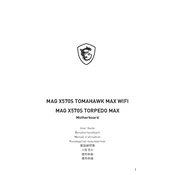
To update the BIOS, download the latest BIOS file from the MSI website, extract it to a USB drive, and then reboot your system. Enter the BIOS setup by pressing the 'Del' key during boot. Use the M-Flash function in the BIOS to select the BIOS file on your USB drive and start the update process.
First, ensure all cables are securely connected. Check if the monitor is powered on and set to the correct input. Reseat the RAM and GPU. If the problem persists, try clearing the CMOS using the jumper on the motherboard.
Yes, you can use both connections simultaneously. However, ensure that your operating system's network settings are configured to prioritize the desired connection for internet access.
Enter the BIOS setup by pressing the 'Del' key during boot. Navigate to the 'OC' section and find the XMP (Extreme Memory Profile) option. Enable it to apply the overclocked memory profile. Save and exit the BIOS.
To clean the motherboard, power off and unplug your PC. Use compressed air to remove dust from the board and components. Avoid using liquid cleaners directly on the board. A soft brush can be used for stubborn dust.
Locate the RGB headers on the motherboard. Connect your RGB components to these headers. Use MSI's Mystic Light software to manage and customize the RGB lighting effects.
Check if the USB ports are enabled in the BIOS. Ensure the drivers are installed correctly in the operating system. If the issue persists, try updating the BIOS and chipset drivers.
Yes, the MAG X570S Torpedo Max supports RAID configurations. Enter the BIOS setup, navigate to the 'Advanced' section, and enable RAID mode. Use the RAID configuration utility to set up your desired RAID array.
Enter the BIOS setup to view real-time CPU temperature readings. Alternatively, use MSI's Dragon Center software or third-party applications like HWMonitor to monitor CPU temperature within the operating system.
The MAG X570S Torpedo Max supports a maximum RAM capacity of 128GB, across 4 DIMM slots with each slot supporting up to 32GB of DDR4 memory.