MSI Z370 PC Pro User's Guide
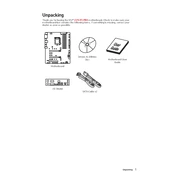
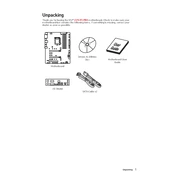
To update the BIOS, visit the MSI support page, download the latest BIOS version, and use the M-Flash utility within the BIOS setup to apply the update. Ensure your system is stable and do not interrupt the process.
The MSI Z370 PC Pro supports a maximum RAM capacity of 64GB, with 4 DDR4 DIMM slots allowing for up to 16GB per slot.
Enter the BIOS setup by pressing the DEL key during boot. Navigate to the OC (Overclocking) settings and enable the XMP (Extreme Memory Profile) option to automatically adjust RAM settings for optimal performance.
First, check all connections and ensure the hardware is seated correctly. Clear the CMOS by removing the battery or using the jumper method, then attempt to boot again. If issues persist, test with minimal hardware to isolate the problem.
Refer to the motherboard manual for the front panel header pin layout. Carefully connect the power switch, reset switch, HDD LED, and power LED connectors from the case to the corresponding pins on the motherboard.
Yes, the MSI Z370 PC Pro has an M.2 slot that supports NVMe SSDs, allowing for faster data transfer speeds compared to traditional SATA SSDs. Ensure the SSD is properly seated in the slot.
Ensure proper airflow by organizing cables neatly and using multiple case fans for intake and exhaust. Consider using a CPU cooler compatible with the motherboard's socket for effective thermal management.
Ensure that the audio drivers are up-to-date. Check audio settings in the BIOS and operating system. Verify that the speakers or headphones are connected to the correct audio jack and that the volume is not muted.
For gaming, enable XMP for memory optimization, ensure the latest BIOS version is installed, and consider enabling Game Boost for automatic overclocking. Adjust fan curves for optimal cooling during gameplay.
To reset the BIOS, enter the BIOS setup and select the option to load optimized defaults. Alternatively, use the Clear CMOS button or jumper on the motherboard. This will revert all BIOS settings to factory defaults.