MSI WS75 10TK User's Manual
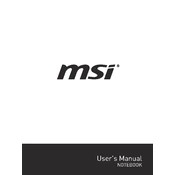
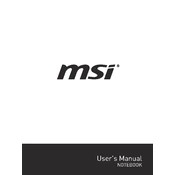
To reset the MSI WS75 10TK to factory settings, you can use the MSI Recovery Image. Restart your laptop and press the F3 key when the MSI logo appears. Then select 'Troubleshoot' > 'Restore MSI factory settings'. Follow the prompts to complete the reset process.
First, check if the power adapter is properly connected and the battery is charged. Try performing a power reset by removing the battery and power adapter, then pressing and holding the power button for 30 seconds. Reconnect the power and try turning it on again. If it still doesn't power on, consider contacting MSI support.
Visit the MSI official website and download the latest BIOS update for your model. Extract the files to a USB drive, restart your laptop, and enter the BIOS setup by pressing the Delete key. Use the M-Flash utility to update the BIOS from the USB drive.
Turn off and unplug your laptop. Use a compressed air can to blow dust out of the vents and cooling fans. Ensure the fans are immobilized while cleaning to prevent damage. If necessary, open the back panel for a more thorough cleaning, but be cautious and consider professional help if you're unsure.
To improve battery life, reduce screen brightness, close unnecessary applications, and use battery saver mode. Additionally, consider disabling Bluetooth and Wi-Fi when not in use, and adjust power settings to balance performance and battery efficiency.
To upgrade RAM, ensure your laptop is powered off and unplugged. Remove the back panel by loosening the screws. Locate the RAM slots and insert the new RAM modules, ensuring they click into place. Reattach the back panel and power on your laptop to verify the upgrade.
If your laptop is running slowly, check for malware using antivirus software, clear temporary files, and ensure your operating system and drivers are up to date. Consider upgrading hardware like RAM or switching to an SSD for faster performance if necessary.
Connect your external monitor to the laptop using an HDMI or DisplayPort cable. Press the Windows key + P to open the display options and select the desired mode (e.g., Duplicate, Extend). Ensure that the external monitor is powered on and set to the correct input.
Ensure the SteelSeries Engine software is installed and updated. Use the function key combination (usually Fn + the backlight key) to toggle the backlight. If the issue persists, reinstall the keyboard driver from the MSI website or contact support for further assistance.
Use the built-in recovery options without affecting personal files by selecting 'Reset this PC' in the settings and choosing 'Keep my files'. This option reinstalls Windows while preserving your personal data. Ensure to back up important files as a precaution.