MSI MAG A650GF, A750GF, A750GF White, A850GF Users Manual
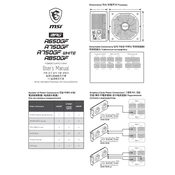
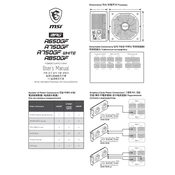
To install the MSI MAG A650GF, first ensure your PC is powered off and unplugged. Mount the PSU into the case with the fan facing down if there are ventilation holes at the bottom, otherwise face the fan upwards. Secure it using the screws provided and connect the necessary cables to your motherboard, GPU, and other peripherals.
First, check if the power cable is securely connected and the switch on the PSU is turned on. Verify all internal connections are secure. Test the PSU with a different power cable or outlet. If it still doesn't power on, try using a paperclip to perform a PSU self-test by shorting the green and any black wire on the 24-pin connector.
Regularly clean dust from the PSU vents using compressed air to maintain optimal airflow. Ensure the PSU is turned off and unplugged before cleaning. Check all connections periodically to ensure they remain secure and inspect cables for any signs of wear or damage.
To ensure the MAG A850GF runs efficiently, maintain a clean environment, ensure proper airflow in your case, and avoid overloading the PSU beyond its rated capacity. Regularly monitor system temperatures and power usage with software tools to ensure stability.
Yes, it's normal for the MSI MAG A650GF to be warm during operation, as it converts AC to DC power. However, it should not be excessively hot. Ensure adequate ventilation and that the PSU fan is functioning.
Yes, the MSI MAG A750GF supports a wide voltage range from 100V to 240V, making it compatible with international power outlets. The PSU automatically adjusts to the voltage, so no manual switch is required.
First, check if any cables are obstructing the fan. Ensure the PSU is securely mounted, as vibrations can cause noise. If the issue persists, contact MSI support as the fan may need servicing or replacement.
Check the total wattage requirements of your components and ensure they do not exceed 750W. The A750GF White is compatible with ATX cases and supports standard connectors like 24-pin, 8-pin CPU, and PCIe for GPU, ensuring broad compatibility.
Signs of a failing PSU include frequent system crashes, inability to power on, unusual noises, and a burning smell. If you experience these, check connections and consider replacing the PSU if the problem persists.
Turn off and unplug your PC. Disconnect all cables from the PSU. Unscrew and remove the PSU from your case. Install the new PSU in reverse order, ensuring all connections are secure and tidy. Power on to test functionality.