MSI WS66 11UK User's Guide
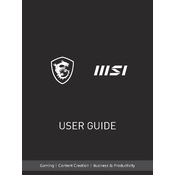
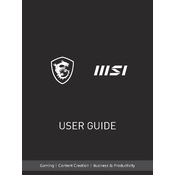
To optimize battery life, adjust the power settings to 'Battery Saver' mode, reduce screen brightness, disable unnecessary background applications, and ensure all drivers are up to date.
Ensure the laptop is on a hard, flat surface to allow proper ventilation. Clean the vents and fans to remove dust buildup, and consider using a cooling pad. Check for any software updates that may address overheating issues.
To reset to factory settings, go to 'Settings' > 'Update & Security' > 'Recovery', and choose 'Get started' under 'Reset this PC'. Follow the prompts to complete the reset process.
Use a microfiber cloth slightly dampened with water or a screen cleaning solution for the display. For the keyboard, use compressed air to remove dust and a lightly dampened cloth for the keys.
Ensure the laptop is powered off and unplugged. Remove the back cover by unscrewing the screws, locate the RAM slots, and carefully insert the new RAM module. Reattach the cover and power on the laptop.
Check if the Wi-Fi is enabled and airplane mode is off. Restart the router and laptop, update the wireless drivers, and run the Windows network troubleshooter for assistance.
Restart the laptop and enter the BIOS setup by pressing 'Delete' during boot. Navigate to the 'Advanced' tab, find 'Intel Virtualization Technology', and enable it. Save changes and exit BIOS.
Check the power adapter and cable for damage. Try a different power outlet and remove any external devices. Perform a hard reset by holding the power button for 10-15 seconds. If it still doesn’t turn on, consider contacting MSI support.
Download the latest BIOS update from the MSI website. Extract the files to a USB drive, restart the laptop, and enter BIOS setup by pressing 'Delete'. Use the M-FLASH utility to select the BIOS file from the USB drive and follow the on-screen instructions.
Regularly update the operating system and drivers, perform virus and malware scans, clean the fans and vents, back up important data, and avoid exposing the laptop to extreme temperatures and humidity.