MSI WF75 10TJ User's Manual
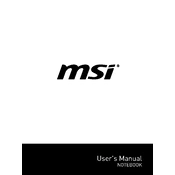
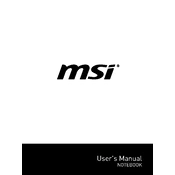
To perform a factory reset, restart your laptop and press 'F3' during boot to access the recovery options. Select 'Troubleshoot', then 'Restore MSI Factory Settings', and follow the on-screen instructions.
Ensure the laptop is on a hard, flat surface to allow proper ventilation. Check for dust buildup in the vents and clean using compressed air. Consider using a cooling pad to improve airflow.
Visit the MSI support website and download the latest BIOS update for your model. Extract the files to a USB drive, restart your laptop, and enter the BIOS setup by pressing 'DEL' during boot. From there, use the M-FLASH utility to update the BIOS.
Start by checking if the wireless adapter is enabled through the Network and Sharing Center. Update the wireless driver via Device Manager. If the issue persists, try resetting the network settings or checking the router configuration.
Yes, the MSI WF75 10TJ supports RAM upgrades. Refer to the user manual for instructions on accessing the RAM slots. Ensure that the new RAM is compatible with the existing hardware specifications.
Regularly clean the keyboard, screen, and vents. Perform software updates, including OS and drivers, to ensure optimal performance. Backup important data and run antivirus scans regularly.
Reduce screen brightness, close unnecessary applications, and use power-saving modes. Also, avoid exposing the laptop to extreme temperatures and keep the battery between 20% and 80% charge.
Check the power adapter and cable for damage. Try a different outlet or adapter if available. Perform a hard reset by removing the battery and holding the power button for 20 seconds, then reconnect the battery and try again.
Use either the HDMI or DisplayPort outputs on the laptop. Connect the appropriate cable to the monitor and select the correct input source on the monitor. Adjust display settings through the operating system as needed.
Check for software updates and ensure your system is free of malware. Manage startup programs and background processes to improve performance. Consider upgrading RAM or switching to an SSD for better speed.