MSI WF75 10TI User's Manual
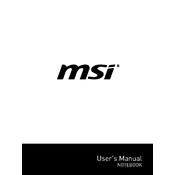
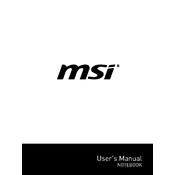
To improve battery life, adjust the power settings to 'Battery Saver', dim the screen brightness, disable unnecessary background applications, and ensure your system is updated with the latest drivers and BIOS.
First, check if the power adapter is properly connected and the battery is charged. Try performing a hard reset by removing the battery and power source, then holding the power button for 30 seconds. Reconnect and try again. If the issue persists, contact MSI support.
Visit the MSI official website, go to the Support section, and download the latest drivers specific to your model. You can also use the MSI Driver & App Center for automatic updates.
Ensure the vents are not blocked and clean any dust buildup using compressed air. Check that the fans are functioning correctly and consider using a cooling pad. You can also adjust the fan speed settings in the MSI Dragon Center.
To reset to factory settings, go to 'Settings' > 'Update & Security' > 'Recovery', and select 'Get started' under 'Reset this PC'. Choose 'Remove everything' for a full reset. Ensure you back up important data before proceeding.
Use a microfiber cloth slightly dampened with water or a screen-safe cleaner for the screen. For the keyboard, use compressed air to remove debris and a lightly dampened cloth for cleaning the keys.
Ensure your system is updated, close unnecessary background applications, and adjust power settings to 'High Performance'. You can also upgrade hardware components like RAM or switch to an SSD if applicable.
Check if the Wi-Fi is turned on and airplane mode is off. Restart your router and the laptop. Update your Wi-Fi drivers via the MSI website or Device Manager. If problems persist, reset the network settings.
Ensure the display drivers are updated. Adjust the screen refresh rate through 'Display Settings'. If connected to an external monitor, check the cable connections. If the problem continues, seek professional assistance.
Download the latest BIOS file from the MSI support website. Extract the file to a USB drive formatted to FAT32. Reboot the laptop and enter the BIOS setup by pressing 'DEL'. Use the M-Flash utility to select the BIOS file and proceed with the update. Ensure the laptop is connected to power during the update.