MSI WF65 10TH User's Manual
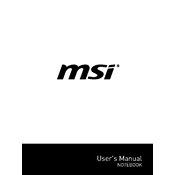
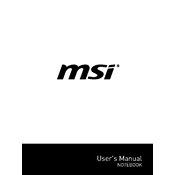
To perform a factory reset on the MSI WF65 10TH, restart your laptop and press the F3 key during boot-up to access the recovery options. Select "Troubleshoot" > "Reset this PC" and follow the on-screen instructions to complete the reset process.
Ensure that the laptop's vents are not blocked and that it is placed on a hard, flat surface. Use a cooling pad if necessary. Check for dust buildup in the fans and clean them if needed. Also, consider updating your BIOS and system drivers for better thermal management.
To extend battery life, reduce screen brightness, close unnecessary applications, and enable battery saver mode. Additionally, make sure your system and drivers are up to date to benefit from power management improvements.
Run a full system scan for malware and uninstall unnecessary programs. Check for available system and driver updates. Also, consider upgrading the RAM or switching to an SSD for better performance.
Visit the MSI official website and download the latest BIOS update for the WF65 10TH model. Follow the provided instructions carefully to flash the BIOS, ensuring your laptop remains plugged in during the process to avoid power loss.
Yes, the MSI WF65 10TH allows for RAM and storage upgrades. Consult the user manual for specific instructions on accessing the RAM slots and storage bays, and ensure compatibility with the new components.
Restart your router and laptop. Ensure that the Wi-Fi adapter is enabled and the drivers are up to date. You can also try forgetting the network and reconnecting. If issues persist, use the Windows troubleshooter for network problems.
Check for loose connections or damage to the screen. Update the graphics drivers and BIOS. Adjust the refresh rate in display settings and disable adaptive brightness if necessary.
Turn off the laptop and disconnect it from any power source. Use compressed air to blow out debris from the keyboard. For deeper cleaning, lightly dampen a microfiber cloth with isopropyl alcohol and gently wipe the keys.
Ensure the audio drivers are up to date and check the sound settings in the control panel. Use external speakers or headphones for a better audio experience. Also, consider using audio enhancement software if available.