MSI WE76 11UK User's Guide
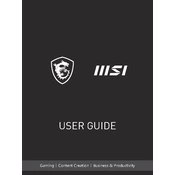
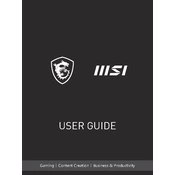
To improve the battery life of your MSI WE76 11UK, reduce the screen brightness, close unnecessary background applications, enable battery saver mode, and ensure your BIOS and drivers are up-to-date.
If your MSI WE76 11UK won't turn on, try resetting the battery by using the pinhole reset button, check the power adapter and connection, and ensure the battery is charged. If the issue persists, contact MSI support.
To update the BIOS on your MSI WE76 11UK, download the latest BIOS file from the MSI website, extract the files, and follow the instructions provided to update via a bootable USB drive or through the BIOS menu.
Regularly clean the vents and fans to prevent dust buildup, update drivers and BIOS periodically, check for system updates, and perform regular virus scans to ensure optimal performance.
For slow performance, check for high CPU or memory usage in Task Manager, scan for malware, update all drivers, and consider upgrading RAM or switching to an SSD if applicable.
Ensure that your graphics drivers are up-to-date, check the display settings for correct refresh rate, and try connecting to an external monitor to check for hardware issues. If flickering persists, contact MSI support.
To perform a factory reset, back up your data, then restart the laptop and press F3 during boot to access the recovery environment. Follow the on-screen instructions to reset the system to factory settings.
Yes, the MSI WE76 11UK supports RAM upgrades. Ensure that you purchase compatible RAM modules and follow the disassembly instructions in the user manual to safely upgrade the memory.
You can connect external monitors using the HDMI or Thunderbolt ports. Ensure the correct input source is selected on the monitor, and configure display settings in Windows to extend or duplicate the screen.
Ensure that the laptop is placed on a hard, flat surface for proper ventilation, clean the vents and fans, and consider using a cooling pad. Check for any software causes such as high CPU usage.