MSI Vigor GK50 Elite Quick Guide
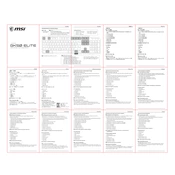
Pages
2
Year
0
Language(s)
 bg
bg
 cs
cs
 de
de
 en
en
 fi
fi
 fr
fr
 hu
hu
 id
id
 it
it
 ja
ja
 ko
ko
 nn
nn
 ro
ro
 ru
ru
 sl
sl
 sv
sv
 tr
tr
 uk
uk
 dk
dk
 vi
vi
 sp
sp
 zh
zh
 nl
nl
 pl
pl
 el
el
 pt
pt
Share
of 2
of 2