MSI Clutch GM20 Elite Quick Guide
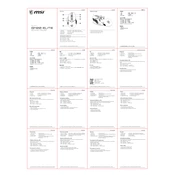
Pages
2
Year
2020
Language(s)
 bg
bg
 cs
cs
 de
de
 en
en
 fi
fi
 fr
fr
 hu
hu
 id
id
 it
it
 ja
ja
 ko
ko
 nn
nn
 ro
ro
 ru
ru
 sk
sk
 sv
sv
 tr
tr
 uk
uk
 dk
dk
 vi
vi
 sp
sp
 zh
zh
 nl
nl
 pl
pl
 el
el
 pt
pt
Share
of 2
of 2