MSI DS200 Quick Guide
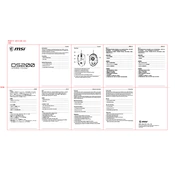
Pages
2
Year
0
Language(s)
 de
de
 en
en
 fr
fr
 id
id
 it
it
 ja
ja
 ko
ko
 ru
ru
 tr
tr
 vi
vi
 sp
sp
 zh
zh
 nl
nl
 pl
pl
 pt
pt
Share
of 2
of 2