MSI Vector GP66 12UE User's Guide
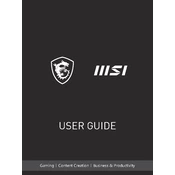
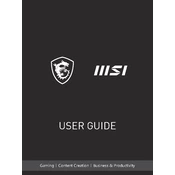
To optimize gaming performance, ensure that your graphics drivers are up-to-date, use MSI's Dragon Center to switch to 'Extreme Performance' mode, and consider upgrading your RAM if necessary. Additionally, close background applications and adjust in-game settings for better performance.
If your laptop is overheating, ensure it's placed on a hard, flat surface for proper ventilation. Use MSI's Dragon Center to adjust fan speeds and consider using a cooling pad. Regularly clean the vents to prevent dust buildup, which can impede airflow.
To perform a factory reset, restart your laptop and press F3 when the MSI logo appears. Select 'Troubleshoot', then 'Reset this PC'. Choose whether to keep or remove personal files and follow the on-screen instructions to complete the reset.
Quick battery drain can be mitigated by reducing screen brightness, disabling Bluetooth and Wi-Fi when not in use, and closing unnecessary applications. Also, adjust power settings to 'Battery Saver' mode and ensure all drivers are updated to their latest versions.
To upgrade RAM, power off your laptop and remove the back cover by unscrewing the indicated screws. Locate the RAM slots, gently release the existing RAM sticks, and insert the new RAM sticks in the same orientation. Reassemble the laptop and ensure it's securely closed before powering on.
If the screen is flickering, check for driver updates via the MSI website or Windows Update. Ensure that the refresh rate is set correctly in the display settings. If the problem persists, try connecting to an external monitor to rule out hardware issues.
For improved Wi-Fi connectivity, update your Wi-Fi drivers and ensure your router is placed optimally. Use the 5 GHz band if available for better performance. Additionally, consider adjusting the Wi-Fi adapter settings to maximize performance.
Recommended maintenance includes regular cleaning of vents and keyboard, updating software and drivers, and performing periodic hardware checks. Back up data regularly and run antivirus scans to keep the system secure and efficient.
To resolve audio issues, check if the audio drivers are up-to-date. Ensure the audio output device is set correctly, and test with different headphones or speakers. If problems persist, troubleshoot via the Windows sound settings or MSI's support page.
If the laptop isn't turning on, check if the power cable is securely connected and try a different power outlet. Perform a hard reset by holding the power button for 10-15 seconds. If the issue continues, inspect the battery and consider contacting MSI support for further assistance.