MSI Trident B924 User's Guide
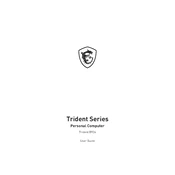
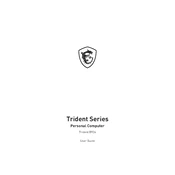
To perform a factory reset on the MSI Trident B924, restart the computer and press F3 during boot to access the recovery options. Select 'Troubleshoot', then 'Restore MSI factory settings' and follow the on-screen instructions.
First, check the power cable and ensure it's securely connected. Try a different power outlet. If the issue persists, remove any external peripherals and attempt to power it on again. If it still doesn't work, it may require professional repair.
To upgrade the RAM, ensure the computer is powered off and unplugged. Open the case, locate the RAM slots, and remove the existing modules by pushing the clips on either side. Insert the new RAM modules by aligning them with the slot and pressing down until the clips snap into place.
Regular maintenance includes dusting the interior every 3-6 months, checking for software updates monthly, and running a virus scan weekly. Ensure adequate ventilation to prevent overheating.
Visit the MSI support website to download the latest BIOS update for the Trident B924. Follow the instructions provided with the download, typically involving creating a bootable USB drive with the update file and accessing the BIOS setup during boot to execute the update.
Ensure the vents are not blocked and clean out any dust buildup. Check if the fans are working properly. Consider using a cooling pad. If overheating persists, it might be necessary to reapply thermal paste on the CPU.
Yes, the graphics card can be replaced. Ensure the new card is compatible with the system's power supply and fits within the case dimensions. Follow the manufacturer's instructions for removing and installing the graphics card.
Possible reasons include insufficient RAM, a cluttered hard drive, or malware. Consider upgrading the RAM, performing a disk cleanup, and running a full antivirus scan. Keeping software up to date can also improve performance.
Yes, the MSI Trident B924 supports multiple monitors. Check the available output ports like HDMI, DisplayPort, or DVI and connect the monitors accordingly. Configure the display settings in the OS to extend or duplicate the screen.
Turn off and unplug the system. Use compressed air to blow out dust from vents and components. Avoid using a vacuum cleaner as it can create static electricity. Use a soft brush for stubborn dust, especially on fan blades and heat sinks.