MSI Trident B920 User's Manual
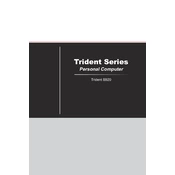
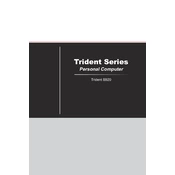
To reset the BIOS on your MSI Trident B920, turn off the computer and unplug it. Open the case and locate the CMOS battery on the motherboard. Remove the battery for about 5 minutes, then reinsert it. Close the case, plug in the computer, and power it on. The BIOS should be reset to default settings.
First, check if the power cable is securely connected to both the power outlet and the PC. Ensure the power outlet is working by testing it with another device. If the problem persists, try using a different power cable or power supply. If none of these steps work, contact MSI support for further assistance.
To upgrade the RAM on your MSI Trident B920, power down the system and unplug all cables. Open the case with a screwdriver. Locate the RAM slots on the motherboard, release the clips on each end, and remove the existing RAM if necessary. Insert the new RAM sticks, ensuring they are properly seated, and lock the clips. Close the case and reconnect all cables before powering on the system.
Slow performance can be caused by various factors. First, ensure your system is free from malware by running a full system scan with a reliable antivirus. Check for background applications consuming resources and close unnecessary ones. Consider upgrading your RAM or switching to an SSD if you're using an HDD. Lastly, make sure your system drivers and operating system are up-to-date.
To connect dual monitors to your MSI Trident B920, locate the HDMI and DisplayPort outputs on the back of your PC. Connect each monitor to the respective port using the appropriate cables. Once connected, go to your system settings under 'Display Settings' and configure your display preferences, such as extending or duplicating screens.
Regular maintenance includes cleaning the internal components to prevent dust buildup, which can cause overheating. Update your operating system and drivers frequently to ensure optimal performance and security. Also, regularly back up your data to prevent loss and run disk cleanup tools to free up space.
To update the BIOS, first download the latest BIOS version from the MSI official website. Extract the downloaded file to a USB drive formatted to FAT32. Restart your computer and enter the BIOS menu by pressing the 'Del' key during boot. In the BIOS menu, select 'M-FLASH' and follow the on-screen instructions to update your BIOS using the USB drive.
Overheating can be caused by dust blocking the ventilation, running resource-intensive applications for extended periods, or a malfunctioning cooling system. To prevent overheating, regularly clean the internal fans and vents, ensure your PC is in a well-ventilated area, and consider adding additional cooling solutions like extra fans or a cooling pad.
Yes, you can replace the graphics card. First, turn off the PC and unplug all cables. Open the case and locate the graphics card. Remove the screw securing the card to the case, then gently pull the card from its slot. Insert the new card into the same slot, secure it with a screw, close the case, and reconnect all cables before powering on the system. Ensure your power supply can support the new card.
To restore factory settings, restart your computer and repeatedly press the 'F3' key during boot to access the recovery environment. Select 'Troubleshoot', then 'Restore MSI Factory Settings'. Follow the on-screen instructions to complete the restoration process. Ensure all important data is backed up, as this will erase all data on the system.