MSI Summit E16FlipEvo A11MT User's Guide
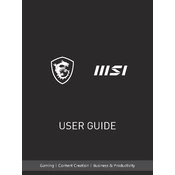
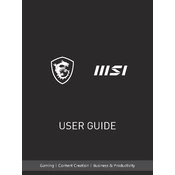
To enable the backlit keyboard, press the 'Fn' key along with the 'F8' key. This should toggle the keyboard backlight on or off.
If the touchpad is unresponsive, try pressing the 'Fn' key and the 'F3' key simultaneously to ensure it's not disabled. Additionally, check the touchpad settings under 'Device Manager' and update the drivers if necessary.
To perform a factory reset, go to 'Settings' > 'Update & Security' > 'Recovery', and select 'Get started' under 'Reset this PC'. Follow the on-screen instructions to complete the reset process.
Use a soft, lint-free microfiber cloth slightly dampened with water or a screen cleaner. Gently wipe the screen in circular motions to avoid streaks. Avoid using paper towels or abrasive materials.
To update the BIOS, download the latest BIOS file from the MSI official website. Extract the file to a USB drive, restart your laptop, enter the BIOS setup by pressing 'Del' or 'F2', and use the M-Flash utility to update the BIOS. Follow the on-screen instructions carefully.
Your laptop might be running slowly due to software bloat, insufficient RAM, or malware. Try uninstalling unnecessary programs, running a virus scan, and upgrading the RAM if needed. Additionally, ensure that your operating system and drivers are up to date.
Connect the external monitor to your laptop using an HDMI or USB-C cable. Once connected, press 'Win + P' to open the projection menu and select the desired display mode (Duplicate, Extend, etc.). Ensure the monitor is powered on and set to the correct input.
First, ensure the laptop is charged and try a different power outlet or charger. Perform a hard reset by holding down the power button for 10-15 seconds. If it still won't turn on, consider removing and re-seating the RAM and battery if accessible, or contact MSI support.
Go to 'Settings' > 'Accounts' > 'Sign-in options'. Under 'Windows Hello Face', click 'Set up' and follow the instructions to register your face for facial recognition. Ensure the webcam is functioning and unobstructed.
Avoid keeping your laptop plugged in all the time; instead, allow it to discharge to around 20-30% before recharging. Keep it cool by using it on a hard surface and avoid exposing it to high temperatures. Use battery saver mode when possible and calibrate the battery periodically.