MSI Summit E14Evo A12M User's Guide
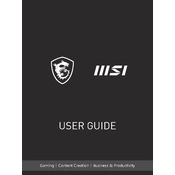
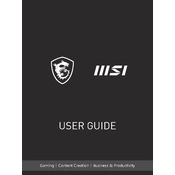
To reset your MSI Summit E14 Evo A12M to factory settings, go to 'Settings' > 'Update & Security' > 'Recovery'. Under 'Reset this PC', click 'Get started' and follow the on-screen instructions to complete the reset process.
First, ensure the laptop is charged by plugging it into a power source. If it still won't turn on, try a hard reset by holding the power button for 10-15 seconds. If the issue persists, check for any visible damage or seek professional repair service.
To improve battery life, reduce screen brightness, disable unnecessary background applications, and use 'Battery Saver' mode. Regularly update drivers and Windows to ensure optimal power management.
Regularly clean the keyboard and screen with a soft, lint-free cloth. Ensure the ventilation ports are clear of dust. Update software and drivers as needed, and perform virus scans periodically to maintain performance.
Use an HDMI or USB-C cable to connect the laptop to the external monitor. Then, press 'Windows + P' and select the desired display mode from the menu, such as 'Duplicate', 'Extend', or 'Second screen only'.
Ensure that the touchpad is not disabled by pressing the function key combination that toggles it, usually 'Fn + F3'. Update the touchpad driver via Device Manager or the MSI support website.
To upgrade the RAM, power off the laptop and remove the bottom cover. Locate the RAM slot and carefully insert the new RAM module. Replace the cover and power on the laptop to ensure the new RAM is recognized.
Ensure the laptop is on a hard, flat surface to allow proper ventilation. Clean the air vents with compressed air to remove dust buildup. Consider using a cooling pad and check for any software updates that may improve thermal management.
Restart the laptop and enter the BIOS/UEFI settings by pressing 'Delete' during startup. Navigate to the 'Advanced' tab, locate 'Intel Virtualization Technology', and enable it. Save changes and exit the BIOS.
Update the Wi-Fi driver through the Device Manager or MSI's website. Ensure the router firmware is up to date. Try changing the Wi-Fi channel in the router settings to avoid interference with other networks.