MSI Summit E13FlipEvo A12MT User's Guide
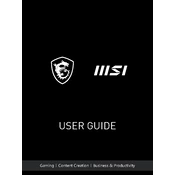
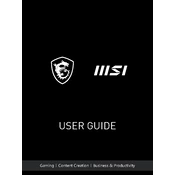
To enable or troubleshoot the touchscreen functionality, go to Device Manager, expand 'Human Interface Devices', and ensure that 'HID-compliant touch screen' is enabled. If it's not listed, try updating your drivers or checking the Windows Update for any necessary updates.
First, check the power adapter and cable for any damage. Ensure the power outlet is working. Try a different compatible charger if available. If the issue persists, reset the laptop by disconnecting the charger, holding down the power button for 10 seconds, and then retrying.
To optimize battery performance, adjust the power settings to 'Battery Saver' mode in Windows. Reduce screen brightness, disable Bluetooth and Wi-Fi when not in use, and close unnecessary programs running in the background.
Ensure that the laptop is placed on a hard, flat surface to allow proper ventilation. Clean the air vents with compressed air to remove dust. Consider using a cooling pad to improve airflow. Adjust power settings to reduce CPU load when performing light tasks.
To perform a factory reset, go to 'Settings' > 'Update & Security' > 'Recovery'. Click on 'Get started' under 'Reset this PC' and choose either 'Keep my files' or 'Remove everything' depending on your preference. Follow the on-screen instructions to complete the reset.
Check if the Wi-Fi is enabled on your laptop and that Airplane mode is off. Restart your router and laptop. Update the Wi-Fi driver from the Device Manager. If the issue persists, try forgetting the network and reconnecting or resetting network settings.
The MSI Summit E13 Flip Evo A12MT typically comes with soldered RAM, meaning it cannot be upgraded. Verify your specific model's specifications for confirmation. If upgradability is crucial, consider consulting MSI support for guidance on compatible models.
Turn off the laptop and unplug it. Use a microfiber cloth slightly dampened with water or a screen cleaner. Gently wipe the screen in circular motions. Avoid applying excessive pressure and do not use paper towels or abrasive materials.
Connect the external monitor using a compatible HDMI or USB-C cable. Press 'Windows + P' on your keyboard to open the projection menu and choose your preferred display mode: Duplicate, Extend, or Second screen only. Adjust resolution settings if necessary.
Press the keyboard backlight control key (often the F8 key) to toggle the backlight. Ensure that the MSI Center software is up-to-date, as it may control the backlight settings. If the issue persists, reinstall or update keyboard drivers from the Device Manager.