MSI Summit E13Flip A11MT User's Guide
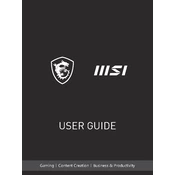
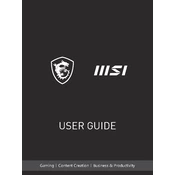
To enable the touchscreen, go to Device Manager, expand Human Interface Devices, and ensure that the HID-compliant touch screen option is enabled. If it's disabled, right-click and select 'Enable device'.
First, ensure the laptop is connected to a power source. If it still doesn't turn on, perform a hard reset by pressing and holding the power button for 10-15 seconds. If the issue persists, check for any hardware faults or contact MSI support.
Visit the MSI support website, download the latest BIOS update for your model, and follow the provided instructions. Typically, this involves copying the BIOS file to a USB drive and using the BIOS update utility in the BIOS setup menu.
Performance issues can be due to high CPU usage, insufficient RAM, or a full storage drive. Check for resource-heavy applications, perform disk cleanup, and consider upgrading RAM if necessary.
To calibrate the battery, fully charge it, then unplug and use the laptop until it shuts down due to low battery. Recharge it fully again without interruption. This process can help in recalibrating battery sensors.
Use a soft, lint-free microfiber cloth slightly dampened with water or a screen cleaner. Gently wipe the screen in a circular motion to avoid streaks. Avoid using harsh chemicals or paper-based products.
Reduce screen brightness, disable unnecessary background applications, use the power saver mode, and keep the system updated. Avoid extreme temperatures and excessive charging to prolong battery health.
Check if the keyboard is disabled in the BIOS settings. Restart the laptop and access BIOS to ensure it is enabled. If the issue continues, update or reinstall the keyboard driver via Device Manager.
Use an HDMI or USB-C to HDMI adapter to connect the laptop to an external monitor. Once connected, go to Display Settings to configure the display mode (Extend, Duplicate, etc.).
Back up your data, then go to Settings > Update & Security > Recovery. Under 'Reset this PC', click 'Get started' and choose 'Remove everything' for a complete factory reset. Follow the on-screen instructions to complete the process.