MSI Stealth GS77 12UGS User's Guide
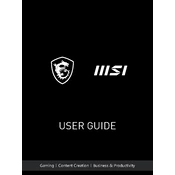
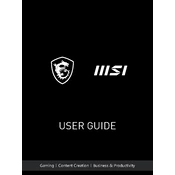
To optimize battery life, adjust your power settings to 'Battery Saver' mode, decrease screen brightness, close unnecessary background applications, and enable the battery calibration feature in the MSI Dragon Center.
Ensure that the ventilation areas are not obstructed, use a cooling pad, adjust fan settings in the MSI Dragon Center, and make sure your BIOS and drivers are up to date.
Visit the MSI support website, download the latest BIOS version for your model, and follow the instructions provided to update using a USB drive or through the MSI Dragon Center.
To perform a factory reset, go to 'Settings' > 'Update & Security' > 'Recovery', and select 'Get started' under 'Reset this PC'. Follow the on-screen instructions to complete the reset process.
Connect your monitor to the laptop using a compatible cable (HDMI, DisplayPort, or USB-C). Then, press 'Windows + P' to select the display mode, such as 'Duplicate' or 'Extend'.
Check if the Wi-Fi is enabled, restart the router, update the network adapter driver, and run the Windows Network Troubleshooter to diagnose and fix connectivity issues.
Close unnecessary programs, perform a disk cleanup, check for malware, upgrade RAM if possible, and ensure that your operating system and drivers are up to date.
Use the MSI Dragon Center or SteelSeries Engine application to customize the keyboard backlight colors, effects, and brightness according to your preference.
Power off the laptop, remove the back panel, locate the RAM slots, insert the new RAM module, and carefully reassemble the laptop. Ensure the RAM is compatible with your system specifications.
Restart the laptop and enter the BIOS setup by pressing 'Delete' during startup. Navigate to the 'Advanced' tab and enable the 'Intel Virtualization Technology' option. Save the changes and exit.