MSI Stealth GS66 12UE User's Guide
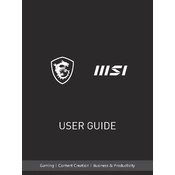
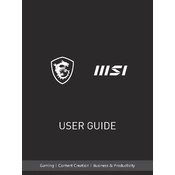
To optimize performance, ensure your graphics drivers are up to date. Use the MSI Dragon Center to select the 'Extreme Performance' mode, disable unnecessary background applications, and adjust in-game settings for better performance.
Ensure the laptop is on a hard surface to allow proper ventilation. Use the MSI Dragon Center to activate Cooler Boost for enhanced cooling. Regularly clean vents and fans to prevent dust buildup.
Reduce screen brightness, turn off keyboard backlighting, and use the 'Battery Saver' mode in Windows. Avoid running intensive applications on battery power and ensure the battery is calibrated regularly.
Check the power adapter and ensure it is properly connected. Try a hard reset by pressing the power button for 10 seconds. If the issue persists, remove the battery (if possible) and hold the power button for 30 seconds before reconnecting.
Go to 'Settings' > 'Update & Security' > 'Recovery'. Select 'Get started' under 'Reset this PC', and then choose 'Remove everything' for a full reset. Ensure important data is backed up before proceeding.
Ensure your Wi-Fi is enabled and airplane mode is off. Restart your router and laptop. Update network drivers via Device Manager. If issues persist, use Windows Network Troubleshooter.
Use a soft, lint-free cloth slightly dampened with water or a 70% isopropyl alcohol solution. Avoid using paper towels or rough materials. Do not spray liquid directly onto the laptop.
Turn off the laptop and disconnect all cables. Remove the screws from the bottom panel and gently lift it off. Locate the RAM slots, remove existing modules if necessary, and insert new RAM sticks. Reassemble the laptop carefully.
Update your graphics drivers and ensure your operating system is up to date. Check display settings to confirm refresh rates are set correctly. If flickering continues, consider checking hardware connections or consult a professional.
Ensure audio drivers are up to date. Use the Nahimic software for audio enhancements. Check sound settings in the control panel and adjust the equalizer for better audio output.