MSI Raider GE66 12UGS User's Guide
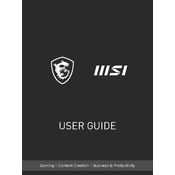
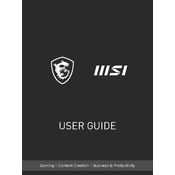
To optimize your MSI Raider GE66 12UGS for gaming, ensure your graphics drivers are up-to-date, enable the "Extreme Performance" profile in the Dragon Center, and adjust in-game settings to balance quality and performance.
Ensure proper ventilation around the laptop, use a cooling pad, clean the vents regularly, and consider undervolting the CPU to reduce heat output.
To perform a factory reset, go to Settings > Update & Security > Recovery, and select "Get started" under "Reset this PC". Follow the prompts to complete the process.
Regularly clean the keyboard and screen, update software and drivers, back up data, and clean the cooling system every few months to ensure optimal performance.
Visit the MSI support website, download the latest BIOS update for your model, and follow the included instructions to safely update your BIOS.
Check the power adapter and battery connections, perform a hard reset by holding the power button for 30 seconds, and try booting without peripherals. If the issue persists, contact MSI support.
Reduce screen brightness, close unnecessary applications, use battery saver mode, and disconnect peripherals when not in use to extend battery life.
Install and open the SteelSeries Engine software, then customize and enable the RGB lighting effects according to your preferences.
Restart the laptop, ensure all drivers are updated, run a virus scan, and use the Windows Memory Diagnostic tool to check for RAM issues.
Yes, you can upgrade the RAM. Refer to the user manual for instructions on accessing the RAM slots, and ensure compatibility with the existing system specifications.