MSI Pro Z690-P DDR4 User's Guide
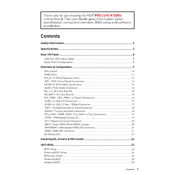
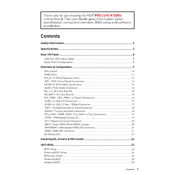
To update the BIOS, download the latest BIOS file from the MSI official website. Extract the file to a USB drive formatted in FAT32, restart your computer, and enter the BIOS setup by pressing 'Delete' during boot. Go to 'M-FLASH' and follow the on-screen instructions to update the BIOS.
First, check all cable connections and ensure that components are properly seated. Clear the CMOS by removing the battery for a few minutes or using the CLR_CMOS jumper. If the issue persists, check for any error codes on the motherboard's debug LED.
Enter the BIOS setup by pressing 'Delete' during startup. Navigate to the 'OC' tab, find the 'XMP' option, and set it to 'Enabled'. Save the changes and exit the BIOS to apply the settings.
The MSI Pro Z690-P DDR4 motherboard supports up to 128GB of DDR4 RAM, with four DIMM slots available for installation.
Check the device manager to ensure drivers are installed correctly. Try connecting the device to a different port. If the problem persists, update the chipset drivers and BIOS. Additionally, check the power settings to ensure USB selective suspend is disabled.
Power off the system and unplug all cables. Remove the heatsink and old CPU, if applicable. Lift the retention arm on the CPU socket, place the new CPU correctly aligned into the socket, and lower the arm to secure it. Apply thermal paste, attach the heatsink, and reconnect all cables.
Enter the BIOS setup, navigate to the 'Advanced' tab, and select 'Integrated Peripherals'. Change the 'SATA Mode' to 'RAID'. Save and exit the BIOS, restart the system, and enter the RAID configuration utility during boot to set up your RAID array.
Ensure that all fans are functioning and clean of dust. Improve airflow by organizing cables and ensuring no obstructions near intake and exhaust fans. Consider upgrading the CPU cooler or adding additional case fans for better cooling.
Enter the BIOS setup by pressing 'Delete' during boot. Navigate to the 'Save & Exit' tab and select 'Restore Defaults'. Confirm the action and exit the BIOS to apply the changes.
Yes, the MSI Pro Z690-P DDR4 motherboard supports Intel Optane Memory. Ensure the latest BIOS and drivers are installed, then install the Optane module in the appropriate M.2 slot and follow the Intel setup instructions.