MSI Pro H610M G DDR4 Pro H610M B Pro B660M E B660M Bomber DDR4 Guide v2
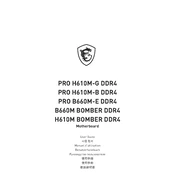
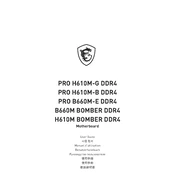
To update the BIOS, download the latest BIOS file from the MSI official website. Format a USB drive to FAT32, copy the BIOS file to it, and reboot your system. Enter the BIOS setup by pressing 'DEL' during startup, then use the M-Flash utility to update the BIOS from the USB drive.
The MSI Pro H610M G DDR4 supports DDR4 memory with dual channel architecture. It can handle up to 64GB of RAM with speeds up to 3200 MHz (OC). Ensure the RAM is compatible with the motherboard’s specifications.
First, check all cable connections and ensure components are seated properly. Reset the CMOS by removing the battery for a few minutes. If the problem persists, try booting with minimal components and add them back one by one to identify faulty hardware.
The maximum GPU length that can fit in a typical MSI Pro H610M B setup is approximately 305mm. Check the specific case dimensions to ensure compatibility with your GPU model.
To enable XMP, enter the BIOS setup by pressing 'DEL' during startup. Navigate to the 'OC' section and find the XMP option. Enable it and select the desired XMP profile to boost RAM performance.
Yes, the MSI Pro H610M E motherboard supports M.2 SSDs. Ensure that your M.2 drive is compatible with the supported interface (PCIe 3.0 x4 or SATA). Insert the M.2 SSD into the M.2 slot and secure it with a screw.
Regularly clean your system to prevent dust buildup, ensure all drivers and BIOS are up to date, and monitor temperatures using MSI's software tools. Consider reapplying thermal paste to the CPU if performance issues arise.
To reset the CMOS, turn off your computer and disconnect the power supply. Locate the CMOS battery on the motherboard and remove it for about 5 minutes before reinserting it. This will reset the BIOS settings to default.
The MSI Pro H610M G DDR4 motherboard is not designed for CPU overclocking as the H610 chipset does not support it. Consider using a B660 or Z690 chipset motherboard for overclocking capabilities.
Locate the available fan headers on the motherboard. Connect the case fan cables to these headers. If additional headers are needed, consider using fan splitters or a fan hub that connects to the power supply.