MSI Pro H410M-B User's Guide
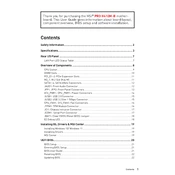
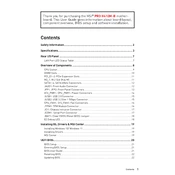
To update the BIOS, download the latest BIOS file from the MSI official website. Copy the file to a USB drive, restart your computer, and enter the BIOS setup by pressing the 'Delete' key during boot. Navigate to the M-Flash utility and follow the instructions to update the BIOS.
Check the power connections to the motherboard, ensure the power supply is functioning, and verify that the power button is properly connected to the front panel header. If the issue persists, try resetting the CMOS by removing the battery for a few minutes.
Enter the BIOS setup by pressing the 'Delete' key during boot. Go to the 'Overclocking' section and set 'XMP' to 'Enabled'. Save the changes and exit the BIOS setup.
The MSI Pro H410M-B supports 10th Gen Intel Core, Pentium Gold, and Celeron processors. Refer to the CPU support list on the MSI website for specific model compatibility.
Refer to the motherboard manual for the specific layout of the front panel header. Connect the power switch, reset switch, HDD LED, and power LED according to the labeled pins in the manual.
Yes, the MSI Pro H410M-B has an M.2 slot that supports NVMe SSDs for faster data transfer speeds. Refer to the manual for installation instructions.
Ensure that the monitor is powered on and connected to the correct port. Check the RAM and GPU seating on the motherboard, and try resetting the CMOS. If the issue persists, test with a different monitor or GPU.
The motherboard includes a CPU fan header and a system fan header. Ensure that your fans are connected to these headers for optimal cooling performance.
Enter the BIOS setup by pressing the 'Delete' key during boot. Navigate to the 'Advanced' section and enable 'Intel Virtualization Technology'. Save the changes and exit the BIOS.
Ensure the audio drivers are correctly installed. Check the sound settings in the operating system to ensure the correct playback device is selected. If the problem persists, test with different speakers or headphones.